Droppy - A Notch App with a Lot to Like
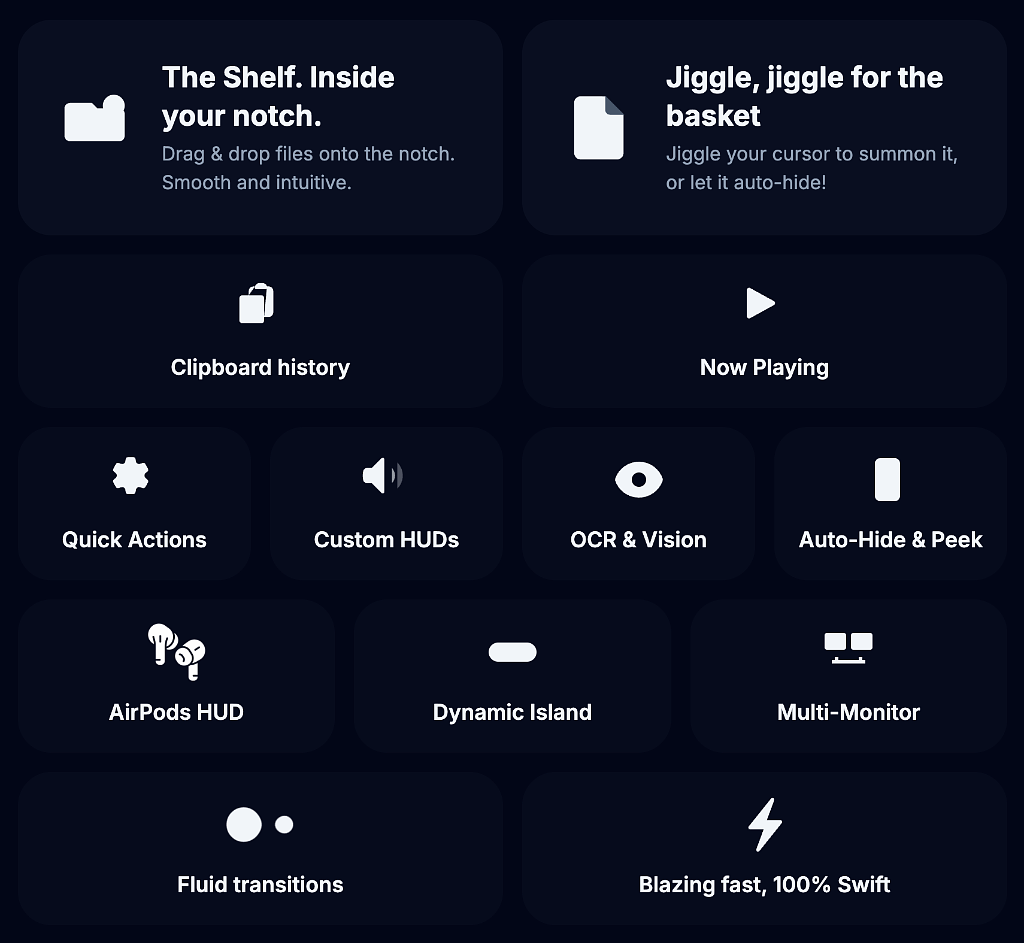
I've tried a variety of notch apps, and I haven't been truly happy with any of them. I'm not sure whether the novelty of the interface is the problem, or if it's the design of the apps I've used that bothers me. I recently installed Droppy, a free and open-source app built entirely with Swift for speed and stability, and I like it more than the other notch apps I've used.
It isn't overloaded with superfluous features, and the features it does have can be toggled on and off easily. It also seems very stable--I haven't encountered any bugs so far.
Utility Replacements
Depending on which features you enable, Droppy can replace several categories of single-purpose apps:
- Clipboard Manager -- Toggled off by default, you can enable a clipboard manager that's accessible from the notch interface. If you cut and paste a wide variety of elements all day long, you'll want something more powerful, but for casual use it gets the job done. It has keyboard controls, lets you choose how many items to keep in your history, and includes privacy protections like disabling password storage or excluding entire apps. If you copy an image containing text--whether it's a photo or a screenshot--Droppy can use OCR to extract that text.
- Mini Music Player -- The mini music player displays the current track and album art in the notch, with the usual controls for previous and next tracks, play, and pause.
- File Shelf -- Droppy lets you drag files in and out of the notch or into a floating window, much like apps such as Dropover, Yoink, and Gladys.
Extensions
Droppy's architecture allows you to add or remove features through extensions. This keeps the bloat down. You won't be faced with menu options for Spotify or Alfred if, like me, you don't use either of those products. The currently available extensions include:
- AI background removal
- Alfred integration
- Adding the Services menu
- Spotify integration
- Screen capture of UI elements
- Window snapping
- Voice transcription
Other Features
- A heads-up display appears when you use the keyboard controls for brightness and volume. You can also enable an HUD for AirPods if you use them with your Mac.
- On my M2 MacBook Air, Droppy uses about as much memory as Apple Notes or Messages--that is to say, not much. It does consume some CPU cycles and power, but it's not going to hog your system resources.
- You can choose to have Droppy appear as a notch even on Macs that don't actually have one. Alternatively, you can have it appear as a Dynamic Island to mimic the behavior on the iPhone. The functionality is the same either way.
Other Notch Apps
I tried Notchnook shortly after it came out, and it felt more like a minimally viable product than a finished app--despite its $25 price tag. It left a bad taste in my mouth.
My second choice in this category is Dynamic Lake Pro, which sells for $15.90 on Gumroad. It has a couple of features Droppy doesn't, such as a weather and calendar HUD and notification support. It's updated frequently, and the developer is very responsive to bug reports and user questions.
Image Workflow with Cleanshot X, Clop, Clotski, NameQuick and Hazel
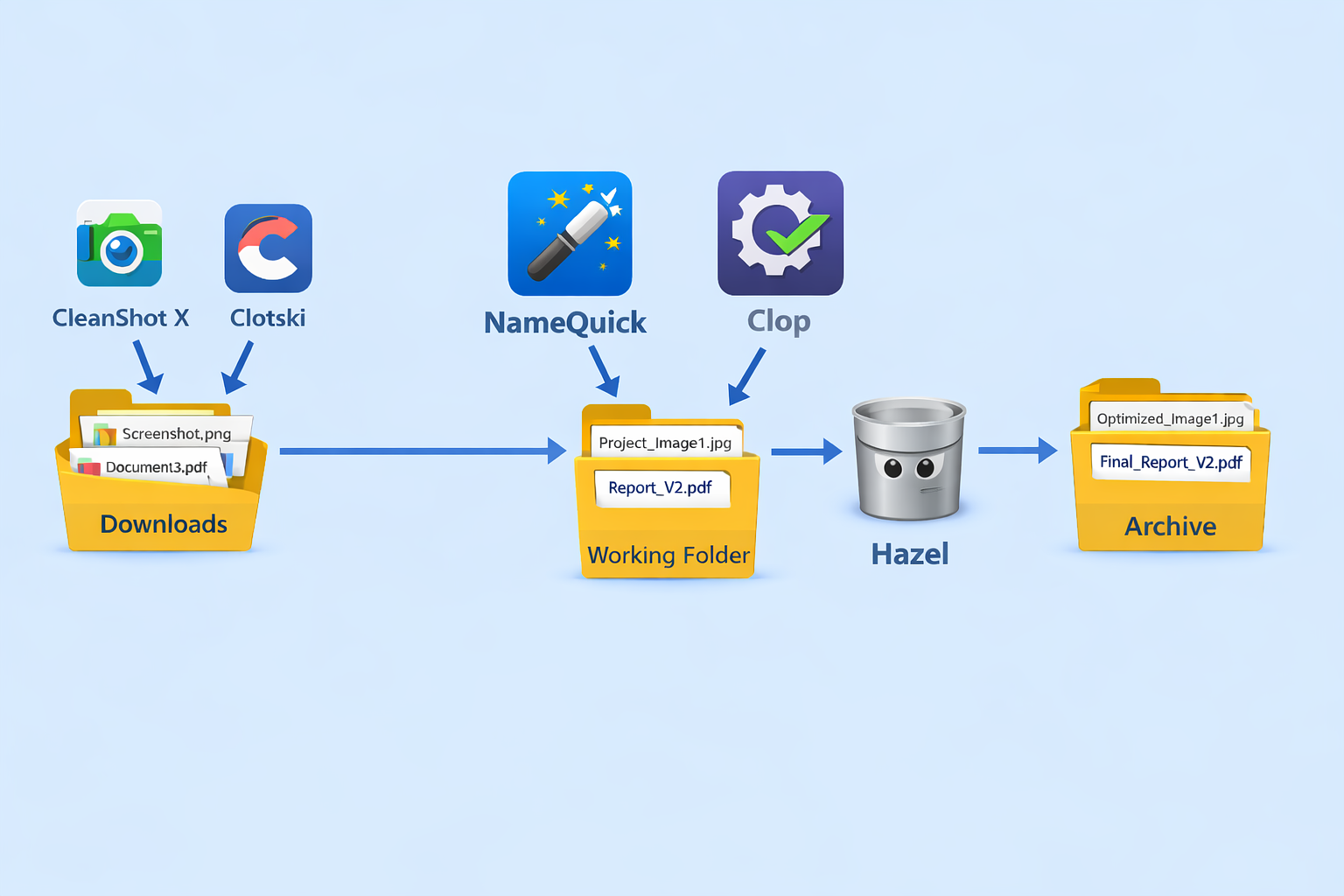
Apps gain new capabilities through updates. Our preferences change, task requirements shift, and workflows evolve right along with them. It pays to periodically reevaluate the tools and methods we rely on. As a writer and blogger, I go through a surprising number of images every day. My goal is simple: images should be optimized for file size, renamed intelligently, and land exactly where I need them for current projects. After 24 hours, they should be archived--still accessible, but no longer cluttering my active workspace.
Start with Downloads
Clotski is a menu bar utility for browsing, tagging, renaming, and editing metadata for images in user-specified folders--most often Downloads, Screenshots, and project folders. Its superpower is the ability to automatically save images from your clipboard to a location you define in the app's settings. In my setup, copied images are saved as JPGs directly into the Downloads folder.
NameQuick Steps In
NameQuick is a powerful automation tool that has improved significantly since I first started using it. Beyond AI-assisted renaming, it can move, tag, add comments to, archive, or trash images based on rules you define.
In my setup, NameQuick evaluates images in Downloads. Screenshots are renamed based on their content and the app that created them, with "Screenshot" appended to the filename. Once renamed, the files are moved into the folder where my current project files live. I use CleanShot X for screenshots for many reasons, but especially for how well it integrates with Raycast, ExtraBar, and CirMenu.
Other images follow a similar path: they're given short, descriptive filenames and moved into the same project folder.
Optimization
There's no reason to work with image files that take up more disk space than necessary. For that reason, I use Clop to automatically optimize every image I work with, unless there's a rare and specific reason not to. Clop watches the project folder and, when a new image appears, runs a process to reduce its file size. Its interface also makes it easy to upload files to cloud services, send images to an editor, compare diffs against existing images, and handle a handful of other related tasks.
Cleanup with Hazel
Most images in this setup exist for an immediate purpose: a blog post or a document I'm actively working on. By the next day, I usually don't need them anymore. To handle that, I use a Hazel rule that moves any file older than 24 hours into an archive folder. From there, another Hazel rule permanently deletes those files after 90 days.
Smart Ways to Pay Less for Mac Software
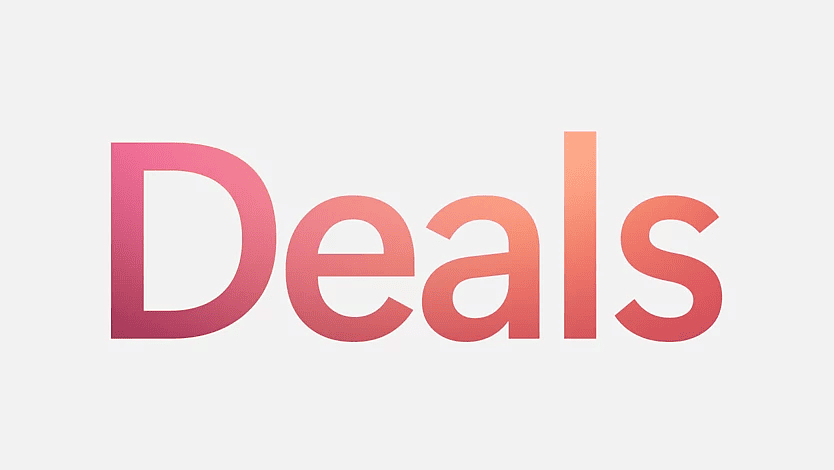
You don't need wads of disposable income to enjoy new software on a regular basis, and you don't have to rely exclusively on freeware to get useful work done on your Mac. You're the only one who knows what your budget can support. I've been buying independently developed software since before people called them apps--back when you dialed into a local BBS to download shareware from the computer eccentric you met at the last user group meeting. My hometown even had a store in the '90s where you could rent commercial software. This was before Little Snitch mattered, because most home users didn't even have Internet access.
Saving Money Without Being Miserable
-
Look for alternatives before you buy.
Use AlternativeTo, a site that suggests apps similar to the one you're researching. The listings are rated and reviewed by regular people and clearly labeled as free or paid, open source or proprietary, with links to download or purchase.Here’s an example using Hazel as the starting point–I got 19 alternative suggestions in seconds.
-
Cancel free trials immediately.
When you download an app with a free trial from the App Store, cancel the subscription right away. In 99% of cases, you'll still get the full trial period without the risk of forgetting and getting billed. You'll also get a reminder when the trial is ending, giving you time to decide whether the app is worth keeping.If you do subscribe, yearly plans are almost always cheaper than monthly ones. Be especially wary of weekly pricing. I recently tried a translation app that cost 49 cents for seven days–after that, it jumped to $10.99 per week.
-
Use software deal sites you trust.
Bookmark a few reliable discount sites and check them regularly. The folks at Bundlehunt are building their own app store (currently in beta) with discounted apps like MacPilot, Menubar X Pro, KeyKeeper, Workspaces 2, and Alarm Clock Pro.
Another solid option is Apps.Deals, where top-shelf apps like Spencer, TextSniper, and ProcessSpy are frequently discounted. All are on sale now. -
Buy in November if you can wait.
November is the best month of the year to buy software. In the indie world, offering Black Friday savings has become a tradition with deep discounts. Reddit, GitHub, and tech bloggers usually maintain running lists of deals. With a little patience and research, 40--50% discounts on premium software are common. -
Use AppRaven to track prices and freebies.
Appraven is an iOS app that connects you to a community of people who genuinely love software. It tracks current and historical App Store prices across Apple platforms, which makes it easy to tell whether a "sale" is real.
You can get near-instant notifications when paid apps temporarily go free, browse curated user-created lists, and create wish lists that notify you when prices drop. One of my favorite lists to follow is focused on apps that support Apple Shortcuts. -
Use educational discounts if you're eligible.
If you have an email address tied to a K--12 or higher-ed institution, there are a lot of legitimate discounts available. There's even an education-only app store called Student App Centre. Apple also offers education pricing on hardware. -
Stick to curated sources for free software.
Curated lists reduce the risk of downloading an unvetted GitHub project that turns out to be malware. A few good starting points:- MacUpdate Search -- recent releases of free Mac apps
- OSS Software -- more technical, but approachable
- thriftmac -- 400+ quality free Mac apps
- Mr. Free Tools -- software and web services
- MacMenuBar -- Recently Added -- one of the best Mac software sites around
- Today on Mac -- thoughtful reviews
- Top Mac Apps -- from the MacUpdater app
- Privacy Tools -- excellent for security and privacy
- Awesome Free Apps on GitHub -- a long list worth exploring carefully
Saving Money the Dumb Way
Don't download cracked or pirated software. It's easy to find sites with massive catalogs of apps, usually delivered at glacial speeds unless you pay for "premium" access (Bitcoin preferred). Even when the apps are recognizable titles, they're often modified in ways that break Gatekeeper, Apple's built-in malware protection.
To compensate, these sites usually provide a mysterious Terminal script you're told to run. None of this is smart. Even if nothing immediately bad happens, you're often left with an app you can't update without breaking it.I don't lose sleep over Adobe's or Microsoft's profits, but stealing a $4.99 app from an independent developer who built something genuinely useful is just low-class.
I also have mixed feelings about asking developers for freebies or discounts. Some--like Sindre Sorhus--openly encourage students and users in low-income countries to reach out, which makes sense. I'm privileged enough not to need that. On the flip side, I regularly get emails from people who assume I'm the developer of an app I reviewed. Most are polite; some are pushy. Decide where you land, and act accordingly.
Some Useful Single Purpose Apps

Complex, multi-purpose apps with a zillion functions can be fun to learn, even if you never quite feel like you've mastered them. Every time I tinker with my Raycast setup or my collection of Keyboard Maestro macros, I get the nagging feeling that I'm not making the best use of those apps. To remedy that feeling, it's refreshing to discover a few simple apps that do one thing well--and that's all. Here are a few I've been tinkering with lately.
- Clean Links (Free) -- Although there's a useful Raycast extension to strip tracking info from links on your clipboard, Clean Links--a universal app that also works on iPhones and iPads--offers a bit more functionality. It can show you the URL embedded in any QR code, and it can also generate QR codes you can share or print. It works with Apple Shortcuts for anyone who enjoys a little automation, and it has a robust privacy policy: no ads, no trackers, no telemetry.
- Photo Sort ($4.99) -- Try this: open Apple Photos on your Mac. Select an album--or your entire library--and try to sort by file size. I'll wait… As you've probably discovered, that's not a feature Apple offers, for some strange reason. I had some huge (100MB+) TIFF files and a lot of RAW images in my library, and while finding them was possible, it wasn't simple. With Photo Sort, it's as easy as clicking a button to identify the biggest files and start saving iCloud storage. Photo Sort can also identify high-quality images, helping you spot the keepers (in focus, properly exposed, good white balance) and ditch the blurry, dark, out-of-focus junk.
- Russet (Free) -- If you want to use agentic AI tools for your calendar and contacts, or extract data from PDFs without having to search manually, check out Russet. It's a well-designed front end for Apple Intelligence (Apple Silicon only) that requires no API keys and no accounts with third-party AI companies. Russet also has a few whimsical touches that are fun to explore in your downtime, including a feature that collaborates with you to create text-based adventures and immersive stories. You can also take advantage of Apple Intelligence writing tools for proofreading and revision, with an additional option to use a biometric lock to keep your work private. Everything Russet does stays on your device. It doesn't require an internet connection.
- Float Tube ($2.99) -- If you use Safari with YouTube, you can't natively scroll through comments and watch the video at the same time. Scroll down, and the video disappears. With Float Tube, a Safari extension, a floating picture-in-picture window appears as you scroll, allowing you to keep watching while reading comments and notes. Float Tube will also display the video's subtitles.
- Floxtop ($19.99) -- For years, I've used the same organizing structure for my ~/Documents folder. I created a Hazel rule that sorts files by extension, and while I've made it work, I'd never claim it's the most efficient approach. When I'm looking for an image, I don't always know whether it's a JPG or a JPEG. If someone sends me a Word document, I'd better hope I gave it a descriptive name, because otherwise I'm scanning files until something looks familiar. Floxtop offers a better solution. It uses on-device AI to analyze files and group them into related subfolders. I had dozens of PDF receipts, and it sorted them instantly--without my having to create manual rules like I would with Hazel. It recognizes text and images, and it gives you a chance to review everything before applying changes. Sorting a folder with 100 documents goes from 100 tiny decisions to a single step. And I have to say, I really enjoyed interacting with the developer.
A Mostly Free and Open Source App Collection for Image Workflows

Rather than trying to consolidate all the image tools I use into one giant app with hundreds of features, I prefer to use smaller, specialized apps that are single-purpose or that have a small feature set. They are easier to learn, faster to launch, and often maintained by a very experienced developer with years of experience. Here's a collection of such apps that you might find useful.
Toyviewer, My Default App for Opening & Viewing Images
Dating back to the 90s, Toyviewer (free) can open just about any image format you throw at it, including ones that Preview won't touch. You can view images one at a time or use its slide show mode. For simple, one-off edits, ToyViewer can adjust the brightness, contrast, and color tone of images, and perform enhancements, embossing, etc. It does file conversions, and you can also print from it.
ImageOptim, My Go-To for Shrinking File Sizes
ImageOptim (free), a powerful compression app, can be accessed by dropping images on its icon in the dock, through integration with macOS services, or by opening the GUI and dropping a single file or a batch of files into the interface. It is essentially a wrapper for a powerful set of compression tools. It's capable of reducing file sizes by up to 90% with no discernible quality loss. It does its work quickly, even on older Macs. If you are a Qspace user, you can add ImageOptim to the right-click menu. You can recover the original files without losing access to the converted ones.
XnConvert for Batch Image Operations
If you come across a folder of RAW photos, a collection of giant TIFF files, or maybe some PSD files that never got finished in Photoshop, you can use XnConvert (free) to turn them into something manageable and useful all at once. Not only can you batch convert them into a new format, but you can also do resizing, renaming, adjusting colors, applying filters and effects, and editing metadata all in one go.
Digikam for Management
I keep one canonical collection of photos for myself and my wife in the file system of my daily driver that gets synced to other computers, a couple of backup drives, and two cloud services. I still use iCloud for the photos I take with my phone, but just for the sake of convenience in viewing and sharing; I don't try to make it the comprehensive, go-to source for my entire photo library. Digikam (free) is a huge app with more features than Adobe Lightroom. I use it for facial recognition, tagging, filtering, and file management, but it can do a whole lot more. I installed the Linux version on two old 24-inch iMacs just to use them as extra-large digital photo frames.
Immich for Sharing and Remote Access
I use Immich (donationware) in a Docker container that reads the file structure I maintain in Digikam. Using the companion iOS app, I can remotely access my entire photo collection on my phone using its powerful search features, albums, and tags. I can also use its built-in web server with a domain I own to get to my photos from any Internet computer. The Immich developers give you access to the entire feature set right off the bat, but they do ask that you help support the app financially if you continue to use it.
Some Other Useful Tools
- Better Finder Attributes ($24.95) - I am relentless about the way I organize my photos. All my file names contain the date the photo was taken. I have digital photos dating back to 1995 that have lived on many, many computers, drives, and servers through the years. Periodically, the EXIF data gets corrupted or missing or overwritten, but I can always fix it with this app.
- Better Finder Renamer ($29.95) - This is the most powerful and fastest renaming utility in the Mac world. If you can come up with a renaming concept in your mind, the chances are that you can accomplish it with this app. Like I said, my naming system is at the heart of my whole management workflow. This makes it easy.
- Parachute Backup ($4.99) - If you stay in the Apple Photos world, but you want a good backup option, this is the one to use. Remember, iCloud is a syncing service, not a backup service.
- Syncthing (free) - If you manage your own photos in your file system like I do, this is the tool to use to sync them in real time to other computers (e.g., a self-hosted server) within your network.
- PhotoSweeper ($15) - The fastest and most full-featured duplicate manager for Macs.
- PowerPhotos ($39.95) - If you want to use Apple Photos but need features it doesn't provide, this is the tool to get to manage multiple iCloud libraries, to batch edit metadata, to search multiple libraries at once, and to copy and move files between libraries. If you don't use PhotoSweeper, the PowerPhotos duplicate finder is also pretty solid.
- Acorn ($19.95) - If you want to do real editing work on images but don't want to buy an 800-page book of instructions or get an Adobe subscription, the app I suggest is Acorn. A two-time Apple award winner, it's a one-time purchase and you get access to extensive online documentation, a user forum, and tech support. The current version is a universal binary compatible with macOS 14 and 15, but earlier versions can still be downloaded.
ExtraBar is the App of My Dreams
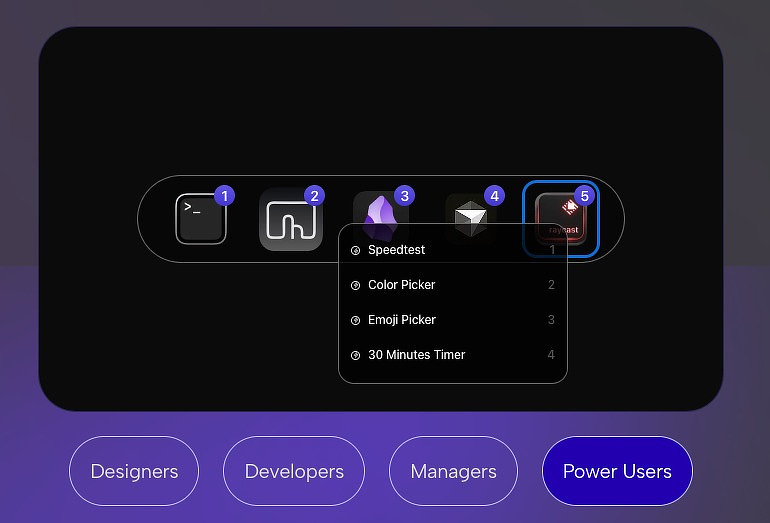
ExtraBar is a new app from the developers at AppItStudio. That's the same team behind ExtraDock and DockFlow, two useful additions to my toolbox in 2025. ExtraBar is one of those apps that solves a problem I didn't realize I had. My Mac's menu bar is cluttered with icons from (don't hate) 40 different apps. Traditionally, the way to tame that was by using Bartender, Ice, or some other menu bar manager. Apple, in an attempt to Sherlock those apps, introduced a few menu bar management tools in macOS 26. In doing so, it changed the back end for utility developers, and it's been a scramble for months for a lot of folks to find something that works the way they want it to.
Enter ExtraBar. It doesn't try to mimic the old menu bar management paradigm. It provides users a way to perform a huge number of actions by allowing them to associate their favorite use cases with menu bar items that can be hidden until needed or left permanently on display. The entire interface is accessible through keyboard shortcuts. Everything I describe below can be done without using a mouse.
Keyboard Maestro In my first day of use, I was able to eliminate the native Keyboard Maestro menu item, which I use multiple times a day, by creating a custom Keyboard Maestro action list with ExtraBar.
Apple Shortcuts There are several apps and a native way to activate Apple Shortcuts from the menu bar, but now I can do that from ExtraBar. This means I can build my own launcher for individual apps. I can batch open groups of apps, documents, and websites easily too.
Messages and Mail I was able to quickly build a menu bar action list that opens Apple Messages to a specific contact, with the cursor in the message box ready for me to type. The same concept applies to my email client.
Raycast I have installed more Raycast extensions than I can keep up with, and I often get frustrated because I can't remember the correct alias or keyboard shortcut for the function I want. Those days are gone. Now I can make a menu to choose from, ordered in any way I want and containing up to 35 items. Some of the apps I was able to eliminate from my menu bar as a result include Drafts, Fantastical, CleanShot X, and Things 3.
One nice touch about the app is that you can export and import action lists. This has been a useful feature in other automation apps, like Hazel and BetterTouchTool, and I think it will be helpful here too.
There are still a lot of possibilities to explore. I can search Obsidian with an ExtraBar action. I can search my Raindrop bookmarks. I can start and record AI Q&A sessions. I've already submitted a feature request to the developers to allow users to create their own action lists (using shortcuts and deep links) that are associated with workflows and not with single apps. They have a history of responsiveness and frequent updates with their other products, and I expect we will see more of the same with ExtraBar.
Learn more about ExtraBar and by all means, buy a copy (€9.99) at the developer's website.
If You're Itching to Spend that Christmas Cash on Some Software, Here's the Second Megalist and some Free Advice
Paid Mac Apps – Power User Index
If you got some cash or gift cards for Christmas and want to try out some new software, you can try a few of these apps. I've installed and tested them all at some point. The links will take you to a short review with download information. If you find a broken link or an app is no longer viable, let me know and I'll make a quick edit. If you're a developer, drop me a DM and I will be glad to check out your work and possibly feature you on AppAddict if it has some unique features the community would appreciate.
Note - In almost all cases, I've listed the purchase and/or subscription price at the time I reviewed the app. Some have undoubtably changed, so make sure you check the current price before purchasing. None of these are affiliate links, they lead to wherever the developer markets his app. This is my hobby, not my part time job.
🗂 File Management, Backup & Disk Utilities
- DaisyDisk — Visual disk usage analyzer for quickly reclaiming storage.
- SuperDuper — Reliable disk cloning and bootable backup utility.
- Backup Loupe — Inspects Time Machine backups for errors and missing files.
- Backup Status — Monitors Time Machine health and backup success.
- Parachute Backup — Backup solution designed specifically for iCloud and Photos.
- Path Finder — Finder replacement with advanced, multi-pane workflows.
- QSpace — Keyboard-driven, multi-pane file manager for power users.
📝 Writing, Notes & Knowledge Management
- Drafts — Automation-first text capture and processing environment.
- iA Writer — Minimalist writing environment focused on clarity and structure.
- EagleFiler — Long-standing personal information manager for local archives.
- Thoughts — Inspiration and idea manager for creative thinking.
- Quotemarks — Personal quote collection and reference notebook.
- Bebop — Lightweight quick-notes app for rapid capture.
- Scratchpad — Floating notes app designed for temporary thoughts and fragments.
⚙️ Automation, Launchers & Power Tools
- BetterTouchTool — Deep customization and automation for input devices.
- PopClip — Contextual text actions available anywhere on the system.
- Raycast — Keyboard-driven launcher and automation hub.
- Shortery — Automation bridge between macOS events and Shortcuts.
🎨 Media, Images, Audio & Video
- CleanShot X — Best-in-class screenshot and screen recording utility.
- Acorn — Affordable, capable image editor without subscriptions.
- Permute — Simple, powerful media converter for audio, video, and images.
- Downie — Video downloader with broad site support.
- SoundSource — Advanced per-app audio routing and control.
- Swinsian — Music player designed to avoid feature bloat.
🖥 Interface, Window & Workflow Enhancements
- Better Display — Advanced control over display scaling and external monitors.
- Witch — Multi-featured app and window switcher for keyboard users.
- Wins — Window snapping and management utility.
🔐 Security, Privacy & System Protection
- EtreCheckPro — Deep system diagnostics and troubleshooting reports for complex Mac issues.
- Sensei — System monitoring and maintenance tool aimed at advanced users.
- NextDNS — Network-level privacy, tracking, and malware protection with granular controls.
- CleanMyMac X — All-in-one cleanup and monitoring suite with notable trade-offs.
Getting the Most from Ebooks, A Mostly Free Workflow

One of my passions over the past few months has been growing and curating my collection of ebooks. I've loved reading longer than I've loved computers, but now I love both and this is how I married the two together. As a Mac and iOS user who also has a self-hosted server, I've tried a lot of different apps in an ongoing effort to craft the best workflow.
Background
I was an Amazon customer for a long time, but in February of 2025, the company decided it would no longer allow customers to download their books as user-maintained files and limited them to access with Internet-connected Amazon-approved devices, and implicitly acknowledged that they could and would remove your access to your purchases at their discretion. Before their deadline arrived, I downloaded a thousand+ ebooks and audiobooks I'd purchased over the years. I removed the digital rights management restrictions from my property. Now I can use whatever device I want. I can convert the books to different formats and I can loan them to friends, just like the physical books I purchase at brick-and-mortar stores.
Getting New Books
You can let your conscience be your guide. I still purchase books sold without DRM from various sources, but I also use:
Library Management
Although some UI snobs don't care for its idiosyncratic interface, I use and love Calibre and its many plugins. I can't think of anything I want it to do that it can't handle. Its killer features include:
- Metadata including covers, tags, authors, publishers, series, publication date, format, acquisition date, ratings, and custom fields for user-defined data like read/unread.
- Built-in OPDS server for use with third-party apps providing remote access for e-reader software and downloaders.
- Easy to craft and save complex queries— e.g., science fiction books about time travel published in the 80s rated 3 stars or above or biographies of rock musicians from England published by Oxford Press.
- Import covers and metadata from dozens of sources.
- Combine books to make your own omnibus editions.
- Create virtual libraries for ease of management. Books can belong to multiple virtual libraries.
- Supports a huge number of formats: PUB, PDF, MOBI, AZW, AZW3, DOCX, RTF, TXT, HTML, HTM, ODT, LIT, FB2, PDB, CBZ, CBR, DJVU, CHM, HTMLZ.
- Offers format conversion.
- Remove DRM via a plugin.
Apple's own Books app lets you import and read only three formats: pub, PDF, and iBook. It chokes on DRM. It also lacks queries beyond a basic search for authors and titles. It is very much geared towards selling you new books from Apple's bookstore. I only use it for backup.
Remote Access
I use an Intel MacBook as a daily driver for ebook management. When I am at home, I can use its built-in web server to browse my library on my iPhone and iPad. For remote access and to share with friends and family, I use Syncthing to keep a mirrored copy of my database on my self-hosted server. I run Calibre-Web a free third-party app in a Docker container that I connected to the Internet with a free Cloudflare zero-trust tunnel. Calibre-Web has a built-in OPDS service that connects to apps like Readest and MapleRead, so that I can do queries, read metadata, and download books on a device from anywhere with Internet connectivity.
Reading
I've been using MapleRead SE($8.99), the edition of the software with the biggest feature set. Other editions don't handle PDFs, and the free edition has a five-book limit. The full-featured edition offers extensive formatting of fonts, themes, and highlights. If you need or want language support, it has good tools for search, lookup, translation, highlighting, notes, and vocabulary lists. You can use text-to-speech to turn any book into a pseudo-audiobook. There are multiple ways to get content into your library, which will sync across platforms.
I am testing a relatively new, free, and open-source ebook app, Readest, an offshoot of the Linux app, Foliate, with a richer set of features and support for more platforms. Readest can do a lot of what MapleRead does, in fact, more in some areas, not so much in others. It supports more formats: EPUB, MOBI, AZW3 (Kindle), FB2, CBZ/CBR (comics), TXT, and PDF. The PDF support is new and has some rough edges. At present, I would not use it as my primary PDF reader if you are dependent on those documents for important work. Readest will sync notes and highlights across devices, but it doesn't handle uploading, so you'll have to do that manually if you want that feature to work as intended. One nice feature is the ability to load two books simultaneously, handy if you are working on your language skills and want to see the same book in different languages at the same time.
Community
Goodreads is the OG of Internet book communities and at its inception created a lot of innovative tools. Today it's owned by Amazon, rarely adds new features and is used for data harvesting and to to steer you towards the walled garden of its billionaire owner. There are plenty of other apps and websites out there for book lovers and I encourage you to find one where you fit in.
A Mega-Collection of Free Apps I've Installed and Tested

If you're running short on cash after Christmas, but you still want to try out some new software, you can try a few of these apps. I've installed and tested them all at some point. The links will take you to a short review with download information. If you find a broken link or an app is no longer free, let me know and I';ll make a quick edit. If you're a developer with a free app, drop me a DM and I will be glad to check out your work and possibly feature you on AppAddict if it has some unique features the community would appreciate.
- Permissions Reset 2 - Free Troubleshooting Tool
- Zotero as a Free PDF Library Manager
- UTM for Virtualization
- rclone - An Easy to Use and Powerful CLI
- Syncthing - Free and Open-Source Cross Platform File Sharing
- Convert CSV Files to Markdown
- Hop to Desk, a Free and Open-Source Encrypted Remote Access Solution
- One For the Techies - SwiftDefaultApps
- Digikam is Replacing Apple Photos, Google Photos and Amazon Photos For Me
- Change the Location of Notifications With PingPlace
- SmartBackup - Free, Fast and Foolproof
- Pareto Security - Quick and Easy
- Local Send - Easy to Set Up and Easy to Use
- Using Joplin as a Reference Tool
- Fmail2 for Fastmail
- Stickier - Free Notes App with Power User Features
- Cog - Free and Open-Source Local Only Music Player
- Privileges - Operate Your Mac Safely
- Use KIWIX to Access Wikipedia and Other Resources Offline
- Librewolf for Security and Privacy
- Metadata Lab - Exif Editor
- Battery Monitor Health, Info
- Sandkorn - Comprehensive Information on Your Apps
- Privacy Badger Extension from the Electronic Freedom Foundation
- Libation - Audiobook Downloader and Converter
- Captin Solves a Major Mac Annoyance
- Shareful - A Free App I Use Every Day
- Two Free Apps for Mac OS Installation Eas
- Recents App for Mac - A Free Intelligent File Launcher
- MarkEdit - A Pure Markdown Editor for Free
- Royal TSX for Remote Management
- Simplenote - Free, Rock Solid and Dependable for Over a Decade
- SingleFile - For Safari and Other Mac Browsers
- Ente Auth - The Free Authy Replacement for Your Mac and iPhone
- Sloth - Activity Monitor on Steroids
- Cronica - A Free, Privacy Focused Media Tracker for Mac and iOS
- Free Security Apps for Mac
- MacTracker - Can You Call Yourself a Fanboy If You Don't Have This Installed?
- Orange Card - Get Info Easily for Free
- Glympse Location Sharing - Free and Secure
- Zero Duplicates Free Duplicate File Finder
- OpenVibe - Free Social Thread Aggregator
- Resilio Sync - Secure, Private Peer-to-Peer File Sharing
- Lossless Cut - Save Time When Editing Videos
- Background Music - Per App Volume Control and More
- Unsplash Wallpaper App - Free Unlimited Wallpapers at Your Fingertips
- FSNotes - A Free and Open-Source Successor to NValt
- Picocrypt - Free and Open-Source File Encryption with Simple but Powerful Features
- Session - Free and Open-Source E2E Decentralized Cross Platform Messaging
- DEVONagent Lite - Free Tool to Increase Search Productivity
- Integrity - Free Link Checker
- Raycast Quicklinks - Power Searching from the Keyboard
- RsyncUI - a GUI for the powerful CLI Utility
- Apparency - The Apps That Opens Apps
- ToyViewer - A Preview Replacment
- Chrome Remote Desktop - Free Remote Control
- BBEdit - It Doesn't Suck
- Blip - Free Cross Platform File Transfers
- FreeTube - Maybe the Most Underrated App
- Bean - A Free, Lightweight Word Processor
- Maestral, an Open-Source Dropbox Client
- Zavala - Free, Open-Source Outliner for Mac, iPhone, iPad
- Velja Browser Picker by Sindre Sorhus
- Omnivore, a Free Open-Source Read It Later App
- Why Haven't You Installed Keka Yet?
- BlockBlock and KnockKnock from Objective-See
- Things You Can Do with Obsidian
- Applite - An App Store for Homebrew
- Open Core Legacy Patcher
- Angry IP Scanner
- Upscayl - A Free and Open-Source Image Enlarger
- Amphetamine - Ultimate Sleep Prevention for Your Mac
- Stats Is a Free Alternative to iStat Menus
- OnlySwitch - Free App for System Controls & More
- App Cleaner vs. Pear Cleaner
- Disk Drill Has Six Free Tools
- Network Utility is Back!
- Cryptomator Free and Open Source Cloud Encryption
- DockDoor Adds Functionality to macOS
- TRANSNOMINO - Free File Renaming Utility with Pro Capabilities
- ReiKey and Task Explorer from Objective-See
- Rocket - Free, Slack-Style Emoji Picker
- WordService - Another Free Utility from Devon Technologies
- Karabiner Elements to the Rescue
- Swift Shift - A Free Tool to Move and Resize Windows
- Onyx for Mac
- Meteorologist - Free and Open-Source Menu Bar Weather
- SilentKnight - Free Security Checks for Your Mac
- Folder Peek FTW
- FlowVision - Image Viewer
- ImageOptim - Free and Open-Source Utility to Reduce File Sizes
- XMenu - Free Menu Bar App Launcher
- ClipGrab, a free alternative to Downie
- Air Battery - A Free App to Monitor Battery Levels
- Keyboard Cowboy - Free and Open-Source Automation Software
- Try PDF Gear, It's Good, It's Free
- Topgrade - Upgrade All the Things
- Activity Watch - Free No Effort Time Tracker
- XnConvert - Free Batch Image Converter and Editor
- Noizio - A Background Sound App for Mac
- Five Free Single Purpose Apps (Dockey, Hyperkey, Hyperduck, Unclack, Cleanup Buddy)
- iTerm - You Don't Have to Be a Developer to Use It
- The Time Machine Mechanic
- Neat Download Manager
- Quitter - A Free Utility That Works
- Reminders Menu Bar
- Opening Batches of Apps, Documents, Folders and Web Pages
- A Folder Plugin for Quicklook
- Notenik - A Well Designed Plain Text Notes Plus App
- Sherlock - Find Usernames from 400 Different Social Networks
- Daily - A Dead Simple Free Task Manager
- The Zen Browser
- Licensed - A Nice Single Purpose App for Keeping Track of Your Software
- Gladys - Free Shelf Utility that Syncs With iOS
- Marta - A Free Dual Pane File Manager
- Five Free Single Purpose Apps (Trash Sweep, Speediness, Justatext, Quick Recorder,KeyCastr)
- Deskpad - A Virtual Monitor for Screen Sharing
- Kiano - A Unique Image Sorter and Viewer for Apple Photos
- Duplicati - Free Encrypted Offsite Backup for Your Mac
- Encrypto - Free File Encryption App
- Good Old Time Machine Editor - A Useful Free Utility
- Virtual Buddy - Run Mac and Linux VMs with Ease on Apple Silicon for Free
- Free Startup Manager with Many Options
- A Different App for Managing Background Items
- FASA - An App to Copy an Image and Paste It as a File
- Task Til Dawn - A Free Mac Automation App
- Three Free Apps for Text and Writing (Nissus Thesaurus, Megawords, Esse)
- Scheduler for Mac - Free Automation Utility
- A Day With Vivaldi Browser
The My Applications App Might Be the Best 99 Cents I Ever Spent
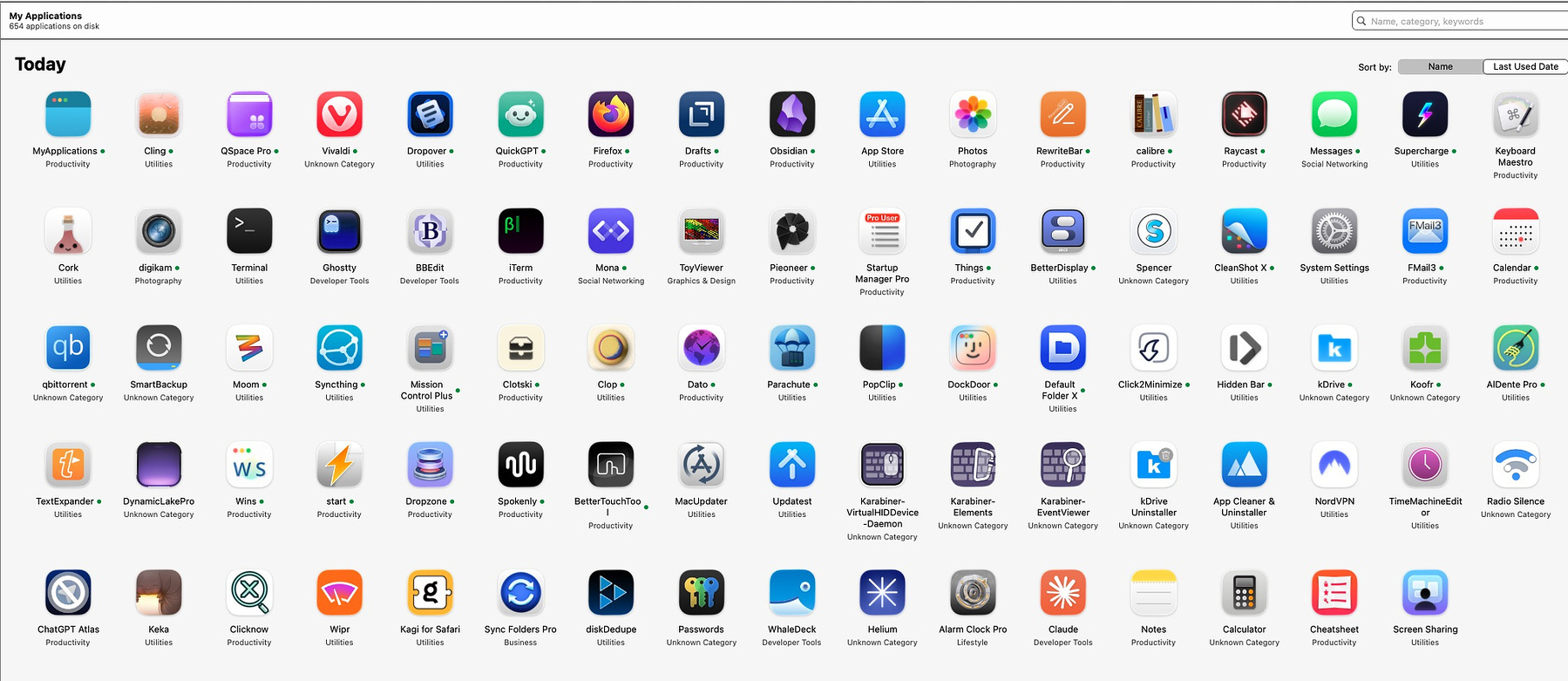
For the avid app collector there are a few tools available to help catalog and curate the assortment of programs that accumulate over time. You can use Apple's built in system report to get comprehensive information but it's rather dense and not illustrated. You can use an app like Apparency, but then you are limited to a single app at the time. My Applications, available in the app store for 99 cents, serves as both a database and a launcher for your computer.
One feature I love is a snapshot of my app usage for the past 24 hours. Typically, for me it averages around 85 or so, depending on what I am working on. When I write app reviews, I try to mention alternatives, which leads to me opening a half dozen browsers or terminal emulators at a time to look at their features. I am also not shy about running a lot of startup items, so that's always going to jack up my daily total by 30 or so apps.
The My Applications general interface includes a count of the number of apps you have installed, 653 in my case. It breaks the apps down into publishers, for example I have 98 apps from Apple itself and 16 from the wonderful developer Sindre Sorhus. Apparently, many apps don't provide publisher information because I have a lot that are not listed. It also breaks the apps into categories such as utilities, productivity, developer tools, graphics and design etc. The categories, while helpful, are a little too broad for my taste, for example I have 227 labeled as utilities and it seems that could have been further narrowed into categories like disk utilities, archive utilities, etc.
The app interface lets you choose sorting by name or last launched. It tells you how many apps you currently have running and how may you have launched in the past day. If you click on individual apps, you have the option to launch them or to get more information regarding size on disk, location, language localizations, download date and date of last update. A complete permissions report is included. The package contents are listed as is a complete description, apparently from the App store or developer's web site if provided. There are even screen shots provided.
One feature I love is a snapshot of my app usage for the past 24 hours. Typically, for me it averages around 85 or so, depending on what I am working on. When I write app reviews, I try to mention alternatives, which leads to me opening a half dozen browsers or terminal emulators at a time to look at their features. I am also not shy about running a lot of startup items, so that's always going to jack up my daily total by 30 or so apps.
(This is an update from an earlier post)
Getting a New Mac for Christmas? A Few Apps to Help Migrate Your Setup

Macs and Mac applications offer so many customizations that it's impossible to remember them all. Quite frankly, it can be easy to forget what's native and what's the result of a setting you've changed in a background utility. Just fine-tuning which apps open specific file types can be challenging if you have to do it from scratch.
Migration Assistant
I've typically used one of Apple's most powerful and functional apps to migrate my setup from one computer to another - Migration Assistant. These days I use Time Machine on an SSD as my source, and it runs incredibly fast. The drawback is that I accumulate cruft, stuff like the wi-fi password to a job I left six years ago and folders in my ~/Library for apps that I uninstalled when Obama was president -- even though I use App Cleaner and Pear Cleaner to do uninstalls. Still, it's worth the trade-off. The cruft really hurts nothing, and the time spent on setup is minimized.
Homebrew
One of the little-known features of Homebrew, a package manager for macOS, is that you can use it for backup and restore operations. The command brew bundle dump creates a text file you can transfer to a new computer, where you can then run brew bundle to reinstall every single app and package straight from the developer. I have 278 CLI packages and 249 casks (apps), and restoring them all would take just seconds to initiate.
Mackup
This app gave me PTSD when I used it in Sonoma before a major bug was discovered. That bug, having to do with moving configuration files and replacing them with symbolic links, has since been fixed. These days, your dotfiles (configuration files) are sanely copied to your choice of cloud services. You can restore a copy of those files on a new Mac, and you won't have to reconfigure your apps one by one.
Supercharge
Supercharge, a multi-featured app from uber-developer Sindre Sorhus, has a feature on its Tools tab to back up the settings for any or all of the apps on your computer. I have never used the "all" feature, but I've copied settings between Macs many times for specific apps using this utility.
Offloader
Offloader can ease the doubt about whether your files have been uploaded to iCloud or not, because it can be hard to tell sometimes. I keep my ~/Documents and ~/Downloads folders synced with iCloud, and they contain some huge sub-folders. Using Offloader, I can be certain that the files exist in the cloud and not just on my machine.
A Few Tips
- If you use cloud services like Dropbox, Google Drive, etc., you will do better by downloading the files from the cloud than trying to restore a local copy and hoping it syncs with what is online. This is a good opportunity to ditch all the individual cloud service apps and consolidate them all with something like Mountain Duck, a single app that can mount multiple remote servers, selectively or all at once. I use it with the services I already mentioned, plus Koofr, Kdrive, Box, and Nextcloud running on my self-hosted server.
- Don't do anything with your old machine for a week while you test everything out, just in case you need to pull something off it.
- This is a good time to implement a 3-2-1 backup system: three copies of your data, two different media types, one backup offsite. Some helpful apps to accomplish this are Syncthing, SmartBackup, and a few others, including rsync. For full disk backups, I like SuperDuper.
- I prefer Time Machine to third-party backup utilities, but there are a few auxiliary apps that can make Time Machine better: Time Machine Editor for setting custom backup schedules (free), Time Machine Mechanic for checking the health of your backups (free), and Backup Loupe for granular control and selective restores beyond what the native app gives you (paid).
Question for Developers About Updates

Why do some apps not cooperate with updater apps that use Sparkle or Homebrew? Does it cost extra money, or is it more difficult to implement than I am aware of? I've heard that you can't use Homebrew unless your app has a GitHub page with more than 50 stars. Is that true? Why do so many apps that have an option within their built-in updaters to "Automatically update in the future" still insist on asking me if I want to update them? For me, the holy grail is an app that can be set to stay up to date and never require anything else from me. Most browsers can do it.
Staying on top of app updates is a constant struggle for me. I know that I am an edge case with upwards of 600 installed apps, but when testing and reviewing software is your hobby, that's what happens. There isn't a single updater that catches every available app on my box, so I run them all on a rotating schedule: Latest, Updatest, Homebrew, MacUpdater (for 10 more days), and even the one built into CleanMyMac (DO NOT COME AT ME). Even with all of those available, there are still a few apps in my stack that don't cooperate with updater apps.
- DynamicLakePro - a notch app with lots of features and two pet peeves. It adds itself to my startup items without permission, and although it has its own updater, it doesn't work with anything else.
- Badegeify - An app that adds notification badges to the menu bar for apps like Messages, Slack, Teams, and more. It has a habit of showing up in updater apps as requiring a manual upgrade, but then when you run its built-in updater, it tells you that it's at the latest edition already.
- The entire Mac App Store - is just an inconsistent mess. Apps show up in updater apps as having updates available, but when you check them in the MAS GUI, you can't force an update. I typically use the CLI version of the MAS because it's built into Topgrade, but even then, there will often be a discrepancy between version numbers, and the same apps will redownload over and over. I've had this happen with Day One and Duplicate Detective.
- Tinker Tool, an OG optimization app that's been around forever, wants to use another app from the same developer to download apps, kind of in the same way that Microsoft Office has its own updater app.
Lest I sound like an ungrateful twat, I want to add that, by and large, most of the developers I've contacted, either as a customer or a blogger, have bent over backwards to be helpful. It can be almost surreal to receive help from people I've read about or listened to on podcasts. I'm extremely appreciative of the people who make the apps that help me get work done. Y'all rock.
Revisiting Options for Text Expansion
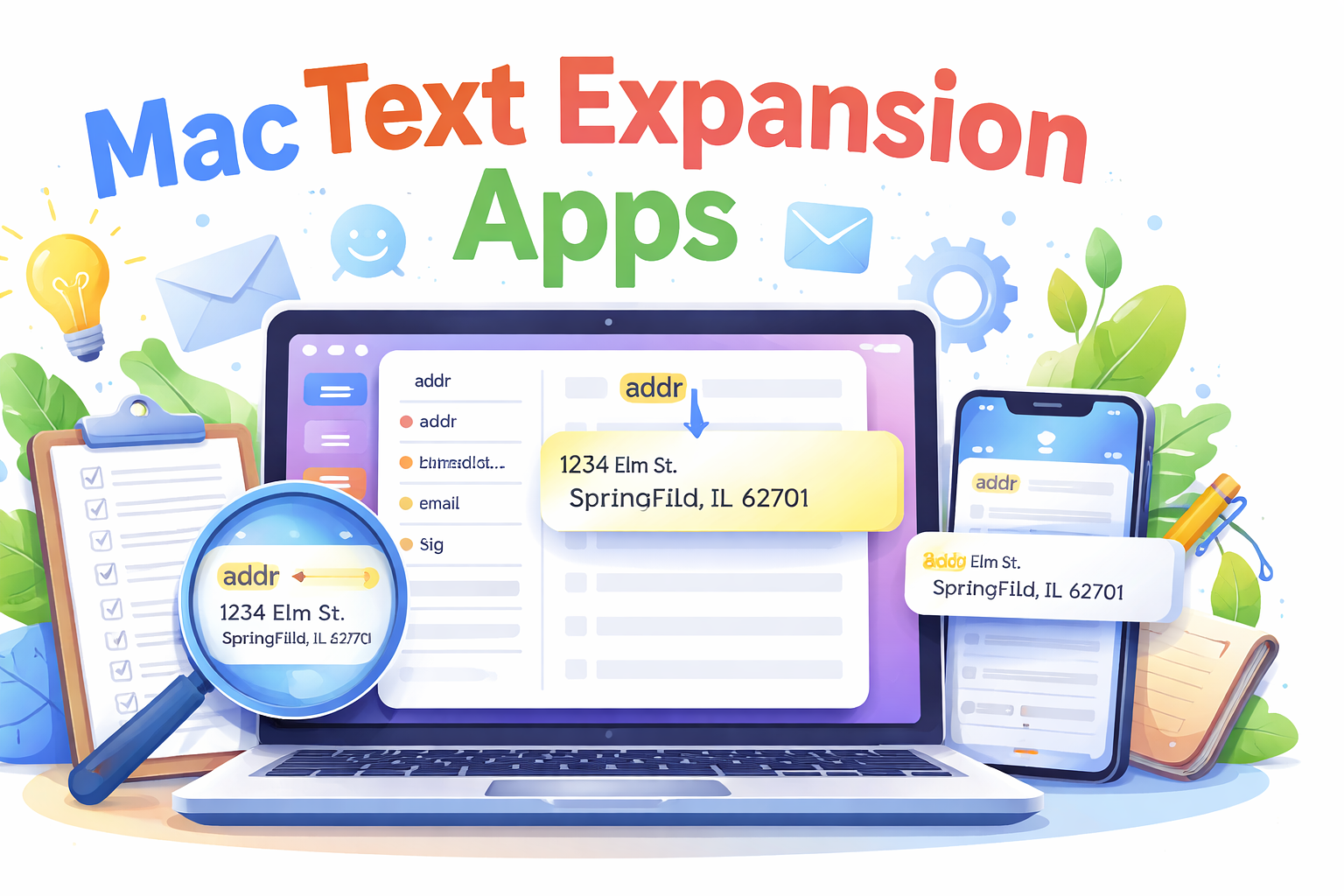
I've recently been on a mission to reassess some of the software I use to ensure I'm employing it in instances where it can accomplish tasks more quickly than the manual methods I sometimes revert to. I've been using text expansion tools (snippets) for quite some time, yet I often feel that I could leverage them more effectively.
My Use Cases
- Autocorrecting words that I will likely never type correctly due to ingrained muscle memory - available, because, bitcoin, Vietnam, download, etc.
- Email addresses, home address, phone number
- Auto-expanding date and time snippets in my preferred format - 2025-12-21 & 1:51 PM
- Terminal commands with fill-in-the-blank popups for paths and file names for tasks such as making scripts executable, repairing damaged app permissions, running Homebrew with my preferred switches
- Boilerplate letters to app developers requesting information I use in my reviews (with fill-in-the-blank fields)
- Emoji descriptions
- AI prompts for repetitive tasks, like requesting alt-text for uploaded graphics
- Search engine syntax for querying specific websites, date ranges, etc.
- Frequently reused API keys
Regarding text expansion, the applications I regularly use offer me a variety of options.
Native Expansion
This isn't a viable option for me, as it lacks support for variables like date and time. Additionally, Mac text replacement is not available in all apps. For instance, it is unsupported in Microsoft Word, Outlook, or Firefox, and it also doesn't offer any formatting.
Raycast
I'm a frequent user of Raycast, and it is always active on my Mac. The main thing preventing me from utilizing its highly-rated snippets feature is the difficulty in importing my existing snippet collection from the app I currently use. Raycast snippets are searchable and suitable for boilerplate text and code. Raycast supports variables, which it labels "Dynamic Placeholders." If you have a Raycast Pro account with syncing enabled, you can access the same snippet library on both your phone and Mac. Alfred, a competing application similar to Raycast, also offers text expansion for those who purchase the Powerpack, which has a one-time fee of £59 ($78). Alfred lacks iOS snippet support.
Keyboard Maestro
There’s very little that Keyboard Maestro ($36) cannot automate, including text replacement/expansion. A notable feature of Keyboard Maestro is the ability to add a microdelay so that in applications like VSCode, where replacement can be inconsistent due to rapid triggering, you can slow down the process while still achieving the desired functionality. You can also simultaneously trigger other macros with your text expansion snippet. High-speed expansion is possible with Keyboard Maestro’s "prompt for user input" feature. No iOS support.
Text Expander
The reality is that I don't use any of these methods because I have been relying on Text Expander for over a decade. I have several hundred snippets, and the process of exporting and importing them into Raycast seemed too tedious for my liking. Additionally, at one point, I qualified for a lifetime discount on my subscription, so it remains quite economical (the regular price is $3.33 per month, billed annually). In terms of functionality, it meets all my needs for an app of its kind. My subscription works on both Windows and macOS. If you don’t mind adding another subscription, it’s a solid option. There are even libraries of snippets available for download covering areas such as customer support, coding, and Markdown. An iOS version is also available, which operates through a custom keyboard currently in Test Flight.
Other Solutions
- Expanso is a free and open-source text expander that runs on macOS, Windows, and Linux (but not iOS). It boasts many advanced features and would likely be my choice if I weren't so committed to Text Expander. I use it on my Debian and Xubuntu systems.
- Typinator offers another advanced option available for a one-time purchase rather than a subscription. Typinator functions across all applications and works with names, dates, formulas, variables, images, calculations, and code.
- aText - Highly regarded and priced at $5. aText supports variables, syncing via iCloud and Dropbox, and is optimized for coders. It also has a Windows version. The current Mac version is 3.21, but many users appear to prefer the legacy version (2).
- Snippety - It features an excellent mobile version to accompany a polished desktop app with variable support and AI integration. There is no free trial, but it is available in the Mac App Store, enabling use across all your personal Apple devices. ($29.99)
- TypeIt4Me - This application has been around for a couple of decades and is a pioneer in its category. It remains actively developed and was updated for macOS 26 Tahoe and features iOS compatibility. I used it in the past, and from what I can observe, it continues to improve. ($19.99 in the Mac App Store)
- Phrase Express - I used the free Windows version of this software for quite some time before TextExpander released a compatible version. Phrase Express includes many enterprise-friendly features suitable for Microsoft environments, even in the Mac & iOS versions; however, at $99 for the most basic version (which includes just one year of updates), I find it challenging to recommend for the average user.
How to Use Topgrade Silently and Automatically for Multiple Update Protocols (Free)
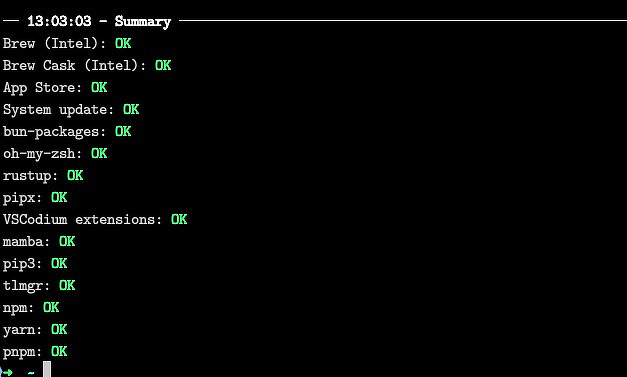
In a recent thread on the effectiveness of available macOS app updaters, several people lamented that the FOSS command line tool Topgrade requires too much user intervention to be run with cron or launchd. In its default state, it can repeatedly prompt for the admin password, and in the event of an error with one of your services, it throws Quit or Retry queries that are showstoppers for unattended usage.
Topgrade checks all of your Homebrew and Mac App Store apps for updates, and if there are any available, it installs them. It also checks for updates for a long list of command line tools including Python, Node, Bun, and others. Now that it is possible to convert your existing apps to Homebrew-upgradable apps, you can conceivably handle the majority of your updates with a single free tool, which is important since MacUpdater will cease to function in less than two weeks.
After spending some time buried in the Topgrade documentation and doing some experimenting, I'm happy to share that it is possible to get it to work without password prompts or interruptions caused by service failures. Once you set it up, you can use cron, Keyboard Maestro, Shortcuts, or some other automation tool to run Topgrade on a schedule and keep your stack up to date with very little friction.
Step 1: Set up passwordless sudo
Note: This is safe to do if your Mac is a single-user device that you own. Don't do it on enterprise machines, and don't do it if you have others in your house who aren't trusted admins using your Mac.
- At the command prompt, enter sudo visudo. This opens VIM, a Unix text editor that you have to use to edit this file. Don't try it with Text Edit or even nano.
- Once the file loads, type just the letter "i" to enter insert mode. Use the cursor to navigate to the end of the file and enter
<USERNAME> ALL=(ALL) NOPASSWD: ALL and press return. - On the next line, enter Defaults:<USERNAME> timestamp_timeout=-1
- After you do that, press the Esc key to exit insert mode.
- Type :wq and press enter to write and quit the file.
Step 2: Edit topgrade.toml
You can edit the Topgrade config file with nano or with a real IDE. Don't use Text Edit. The path is usually at the root of your home folder at
~/.config/topgrade.toml
Near the top of the file is a [misc] section. You need to enter these lines in that section and save the file: assume_yes = true no_retry = true cleanup = true
Once you've completed those steps, you can run topgrade --dry-run to test things out. If you don't encounter any issues, you're ready to use a suitable automation tool to schedule your upgrades in the future.
Note: If Topgrade updates services you don't really use or that you prefer to update separately, you can disable them. In my case, I don't use Bun, and I prefer to update my Docker containers myself. To disable a service, add another line under the same [misc] section where you entered the other information, and use this format for the services you want to turn off: disable = ["containers", "bun"]
Digital Photo Frame App Brings Make Old Hardware Useful Again
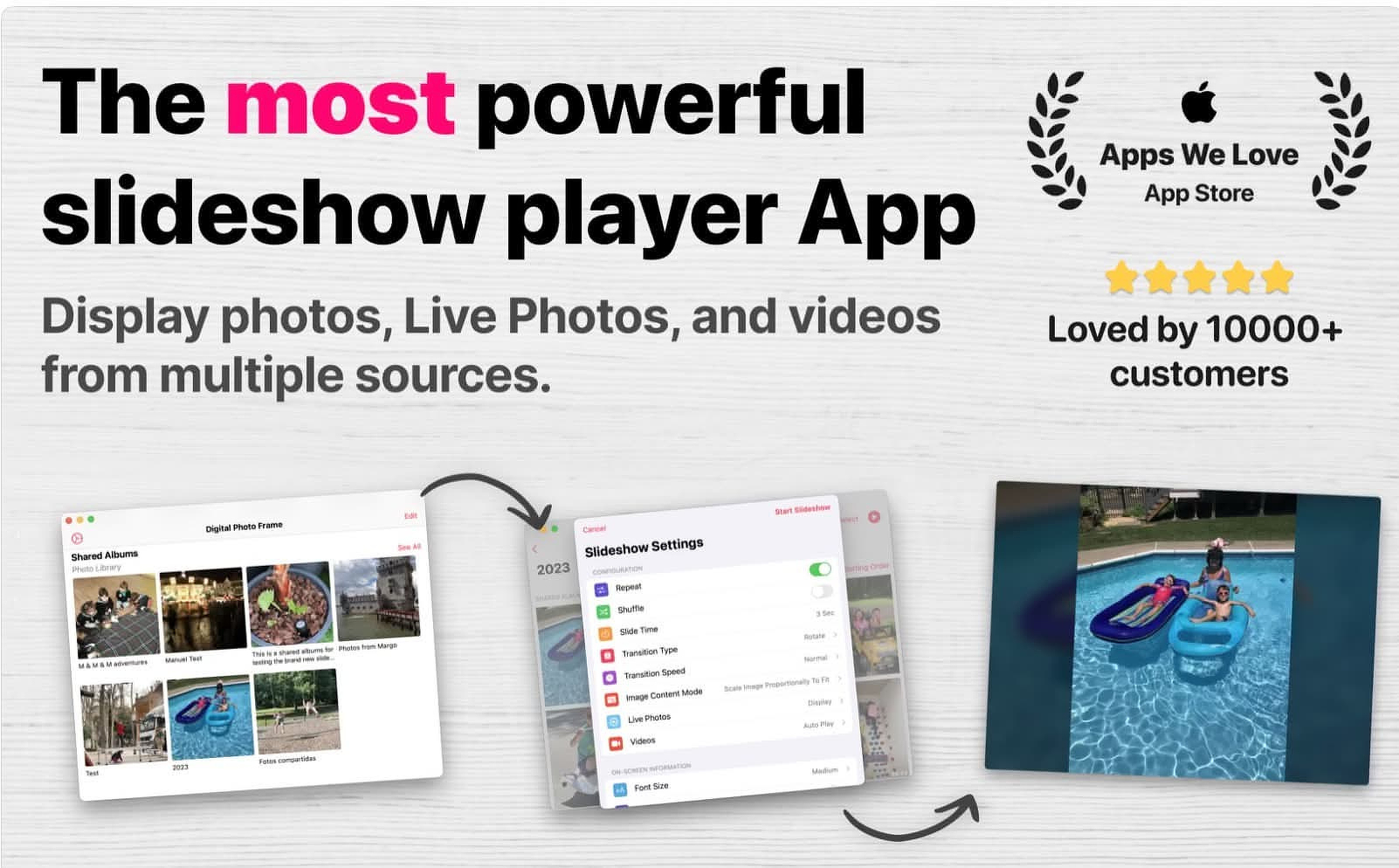
I love it when I find an app that solves a problem I didn't know I had. I am always reluctant to get rid of any Apple hardware that still has any life left in it. Sometimes finding a practical use for an aging iPad or Intel Mac can be challenging. But now that I've discovered what I think is the best in its class app for displaying digital photography, I think Aura Photo Frames are great gadgets, but they are expensive and have limitations. Macs and iPads generally have better displays. They have network connectivity built in, and using one of them with the right software gives you a huge variety of photo sources. You can even use the app on an Apple TV to do things you can't do natively with the built-in app.
When I have company coming over, I make slide shows featuring my guests and set them to play. Anyone who needs a display for a trade show or presentation can use this app a lot more easily than setting up a rotating PowerPoint or Keynote presentation. I also like to make slideshows of trips I go on to keep the memories alive after I return home.
I use Digital Photo Frame and Slideshow, a universal app that works on the last six versions of macOS (Catalina-Sequoia) and iOS/iPadOS (iOS12-iOS26). The app has over 1K App Store reviews and a 4.8 rating. It's been featured by Apple in "Apps We Love." You can read plenty of testimonials and get support at the developer's website.. I contacted him while working on this review. Based on my interaction and his reputation among users, you should have no problem getting help should you need it or getting a response if you have a feature request. I asked about adding support for WebDAV cloud services and he let me know he's working on adding that support (and for other services available through the Files app). Digital Photo Frame is updated frequently.
Photo Sources and Display Controls
- Include: local photo roll, albums, and smart albums
- Can also use iCloud photos and shared albums
- Syncing services like Google Photos & Flickr
- Supports Unsplash
- Displays live photos and videos
- Interval times range from three seconds to 24 hours
- Photos can be shuffled or displayed in a fixed order
- Multiple transition styles, including the Ken Burns effect
- Photos can be in portrait or landscape mode
Information Overlays
- Current date and time
- Current weather
- UV index and air quality reports
Digital Photo Frame and Slideshow includes timers to start and stop slideshows automatically. The Apple Photos slideshow feature lacks audio continuity and detailed timing controls.
Recent Updates
If you've used the app in the past and moved on to other options, you should take a look at some of the recent developments. Version 6 introduced:
- Offline slideshow support that allows you to cache photos so you can run without network connectivity
- The Apple TV app
- Improved shuffle behavior and album sorting
- More localized language support
My Favorite Features
- So easy to use that my youngest grandchildren can design their own slideshows
- I can keep music playing in the background (unlike with the native Apple app)
- The whole family can add photos to slideshows by contributing to shared albums
Affordable, But Not Cheap
There's a lifetime purchase option and a subscription option. You can try out the app on all your compatible devices for as little as $2.99 for a month. A yearly subscription is currently $29.99, although, according to AppRaven, there have been sales for as low as $12.99 a year. If you just want to buy the app outright, knowing that you should be able to use it for years to come on multiple devices, it's $69.99.
If you have hardware that's so old you can't run a compatible version of a Mac operating system on it, try Digikam, a FOSS photo management app. I use it on two 2009 iMacs. One runs Debian and the other Xubuntu, but you can run older versions of Digikam on vintage Mac operating systems.
Some Cool Things You Can Do If You have The Right App

Automatically Open Archive Today When you Click on Any Link to a Paywalled Article.
Most experienced users know that you can copy the URL from a paywalled story from The New York Times, Washington Post, or other paywalled sites and paste it into Archive.today to read the article. There are browser extensions that will automate that in various browsers if you click on them in the toolbar. But you can remove even that bit of friction if you are a Safari user by installing Redirect Web. Take some time to set that up, and anytime you click on a paywalled article from a frequently visited site, it will open, ready to read at the Internet Archive. If you are not a Safari user, look in the browser extensions available for whatever you use for something similar.
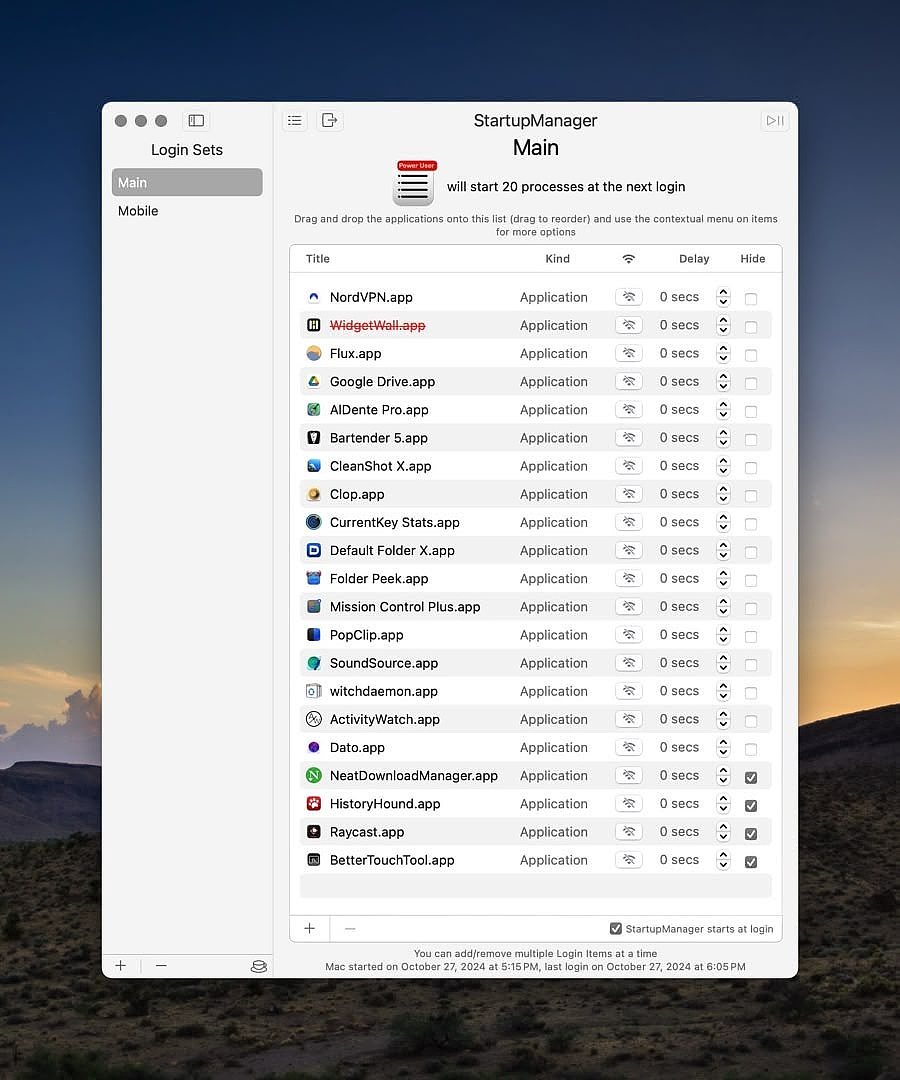
Control The Order In Which Your Login Items Launch and Create Pauses, If Needed
Apple decided that your login items should launch in alphabetical order, and it doesn't let you change that. It also doesn't let you introduce pauses between apps launching. There is not a native way to do that. The only thing you can do is hold down the shift key when logging in to cancel all your login items, launch agents tied to login, and any apps set to resume at login. With the free app, Startup Manager Pro, you get all the control back. You choose the order in which your apps start. You can introduce pauses if you want to. You can even cancel your login items without holding down the shift key. Finally, you can have different sets of login items for different workflows if you so desire.
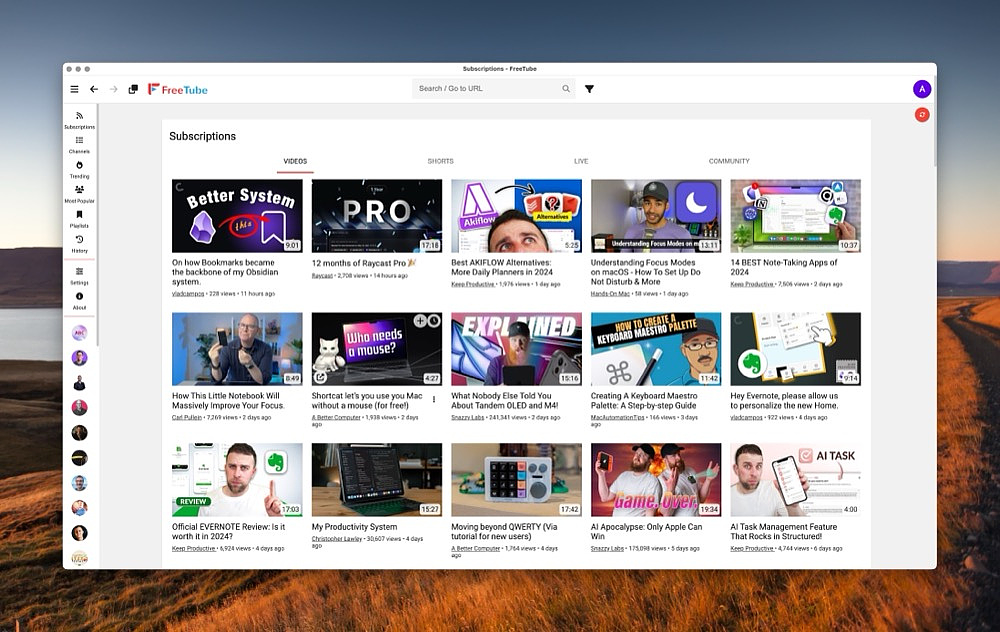
Subscribe to YouTube Channels and Make Playlists Without Using a Google Account
I am almost totally de-Googled these days. I don't use it for search, email, cloud storage, or to create documents. But I have to confess, I still get some value out of YouTube. I can do it without sacrificing my privacy, though. I use FreeTube, which scrapes YouTube content through a variety of methods. It can be a fluid landscape because Google really wants info on you, and they want you to watch ads unless you pay for YouTube Premium. In short, FreeTube isn't always going to work flawlessly, but for the most part, you'll be OK.
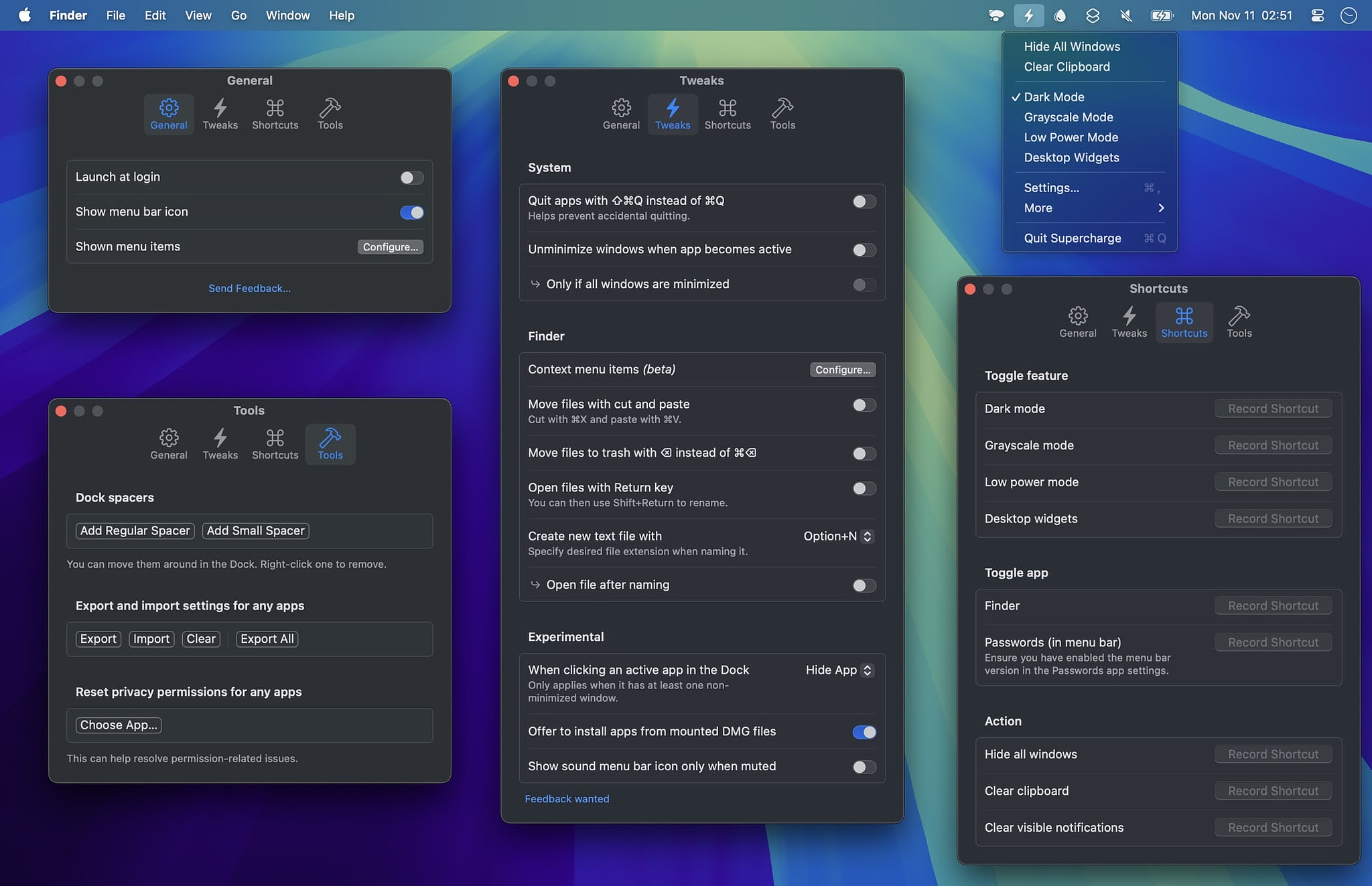
Never Accidentally Quit an App Again
It never ceases to aggravate me that the Q and the W are right beside each other on the keyboard. I used to quit my browser all the time when I was just trying to close a tab. Then I discovered a sweet little AppleScript that I can tie to ⌘+Q with BetterTouchTool ($14), which gives me a confirmation popup, "Do you really want to quit this app?" Then, super-dev, Sindre Sorhus, introduced the same feature in Supercharge, his $18 multi-function must-have menu bar utility.

Share a Scratchpad and Clipboard Between your Mac and Your iPhone
There are multiple ways to do this. I currently use another Sindre Sorhus app, Scratchpad, ($8) because it has a bunch of other useful features. I can also vouch for Scrap Paper ($4.99), which I used for a long time, and there's also the free version of Drafts that offers this functionality. While you're at it, you should also get a syncing clipboard app. I can recommend PastePal, a $14.99 one-time purchase. If you also have a PC in the mix and you want to sync your PC clipboard with your phone clipboard, check out Clipboard Fusion. If you have a SetApp subscription, there is also Paste, but at $29.99 a year in the App Store, I just can't justify it.
Drafts Wins App of the Year at Mac Stories

Drafts, an app by Agile Tortoise (AKA Greg Pierce), remarkably won App of the Year for 2025 at Mac Stories, a full thirteen years after its release. Three years ago, Drafts was given a Lifetime Achievement Award by the same crew. I think it's a real testament to the developer's commitment to continued development and support. The currently at version 49, with new features added regularly. Originally solely for iOS, today Drafts is a Universal App with multiple use cases on mobile and desktop/laptops. It's been in the dock of my iPhone for 11 years and on my Mac since its release. It's just about the only place I enter text on that platform because its huge automation catalog enables me to send what I type to other apps with ease.
Drafts has a robust and long-lived community with a lot of smart people generously helping newcomers on the regular. Every single time I have ever had a question about Drafts, either Greg himself or one of the other community regulars has given me the answer.
My Favorite Features
- Drafts makes a good scratch pad for any temporary text or notes, and it's super useful to have it sync between my Macs and my iOS/iPadOS devices.
- While not a full-fledged notes app, it does have tags and workspaces for organizational purposes, making it a great repository for any frequently used boilerplate text or frequently pasted information such as API keys.
- The ability to copy text from a web page and paste it into drafts, where it's instantly formatted into Markdown, helps me write Reddit and blog posts with a lot less friction.
- My favorite notes app, Obsidian, has a well-deserved reputation for being slow on the draw on iOS. Drafts is the solution to that issue.
Apps I use With Drafts
- Obsidian
- Things3
- Fantastical
- DayOne
- Shortcuts
- Dropbox
- Fastmail
- Apple Notes
- ChatGPT
- Ulysses
- Mastodon
- BlueSky
- Micro.Blog
In the past, I've also used it with OmniFocus, Bear, ToDoist, TickTick, Gmail, Google Docs, OneNote, Spark email, DevonThink, IAwriter, Notion, Roam Research, Evernote, Twitter, and Facebook.
There are hundreds of free workflows available in the Drafts actions directory for a long, long list of situations and apps.
Specific Use Cases
The Things 3, Fantastical, Day One Combo
The Quick Journaling Action Group lets me keep one running note that I can process at day's end to send the individual lines as entries into Fantastical, Things 3 and Day One. The appropriate parts of one draft get sent to three separate apps with one command.
- Lines starting with "-" are collected and sent to Day One as a journal entry.
- Lines starting with "⁎" are sent to Things inbox.
- Lines starting with "@" are sent to Fantastical.
Things Parser
Using TaskPaper syntax, I can create a note in Drafts complete with due dates, areas, projects, and tags that get correctly imported into the Things 3 task manager using the Things Parser. I use this with a Drafts template to create daily and weekly checklists for recurring tasks. I also use the action group, Things for Things, which includes actions for:
- Inbox
- Today
- This Evening
- Tomorrow
- Pick date
- Work
- House
- Personal
- Pick a Project
- Make a Project
- Selection to Things
- Bunch of todos
- Process notes from
- Prompt for new task
Copy to Obsidian Inbox
I am all in on Obsidian, the massively popular notes app with a robust 2000+ plugin architecture. It does a lot of things amazingly well, but mobile quick capture is not one of them. To solve that, I use this Drafts action which saves the text to the default save location in my vault and uses the first line of the text as the note title/file name. I use a couple of other Drafts to Obsidian actions, including Add to Obsidian Daily Note and Add to Daily Note Plus, which add text to my daily note in different ways using a time stamp and a geolocation.
The Bottom Line
Yes, Drafts Pro is a subscription app, and if you want to create custom actions, you are going to have to pony up 1.99M/19.99Y. I would sell plasma to pay for Drafts if I had to. Drafts is also a text-only app. There are no images or file embeds available. You don't have to be a tech writer or a blogger to use it, though. In my former life in IT support, I used it all the time for email, closing tickets, and documentation. You can do an amazing amount of work with Drafts, but you aren't going to master it in a day. There is a learning curve, but in my experience, it's always been fun to see what new things I can do with the app.
Affordable Alternatives to Hazel
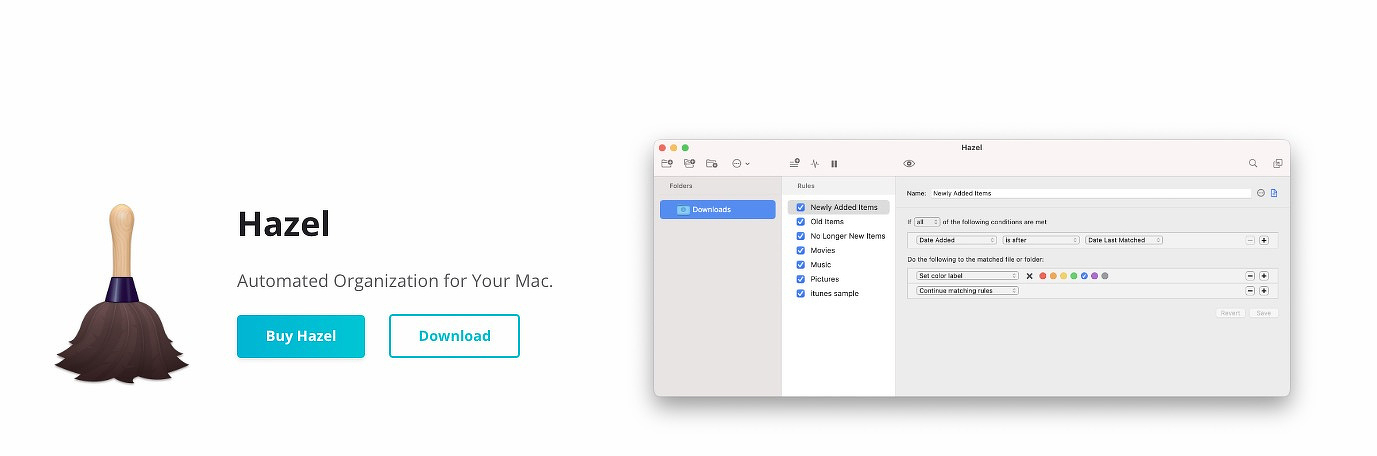
Hazel is an automation utility that uses user-defined rules to automatically perform file operations on user-defined folders. It uses a variety of metadata to move, copy, compress, decompress, open, delete, rename, and sort files and folders automatically.
My Use Cases
- Sorting my documents folder by file type
- Renaming my photos by the date taken
- Opening DMG files and moving the contents to my Applications folder
- Decompressing ZIP and RAR files, and if they contain an app, moving it to the Applications folder
- Converting text files to markdown and moving them to the correct folder in Obsidian
- Converting downloaded HEIC images to JPG
- Reading PDF invoices and filing them by vendor
- Adding downloaded ebooks to Calibre
- Adding downloaded audiobooks to Audio Bookshelf
- Moving NZB and torrent files to the appropriate downloader
The primary drawback of using Hazel for some people is the price. A license is $42, and upgrades are typically about half of that. For what it does, I find that well worth it, but it's understandably steep for some folks.
Alternatives
- FolderTidy - Currently on sale for $5, FolderTidy is a tool anyone can use to perform quick sorts on any giant directories of files that seem overwhelming to tackle manually. It has built-in sorting rules for 19 different types of files, including folders. These rules can be toggled on or off, but you cannot edit them. In addition, you can make your own very granular rules. The example they give is representative of the power of the app: "Move all files with the extension 'DOCX' that contain the word 'invoice' and were last modified in the past year to a folder labeled 'Invoices.'"
- Spotless - Currently on sale at BundleHunt for $2.99, Spotless is pretty powerful in its own right. It features automated smart folders, scheduled tasks, drag-and-drop (on-demand) operations, unlimited tasks, a rules wizard for help in creating new tasks, a backup feature, conflict management, a detailed history, and a choice between silent and confirmed operations.
- Sortio - Currently on sale for $12.99 at the dev's website and the Mac App Store, Sortio uses AI to let you describe the task you want to accomplish, whereupon it creates the rules itself. There is a slight learning curve. For example, when sorting a folder, I said I wanted them organized by file type, and it grouped all the images together. What I actually wanted was the files organized by extension, so I had to rephrase the request. Thankfully, Sortio gives you a preview of every action, so you always have a safety net.
- Folder Actions - Folder Actions is a built-in macOS feature that allows you to attach scripts to a folder, triggering actions automatically when the folder's contents change. When files are added, removed, or modified, macOS runs an assigned AppleScript or Automator action without any clicks. It's effective for tasks like renaming files, sorting downloads, or initiating workflows, but it only supports AppleScript/Automator and hasn't changed much over the years.
Parachute Backup - Specially Designed for iCloud and Photos
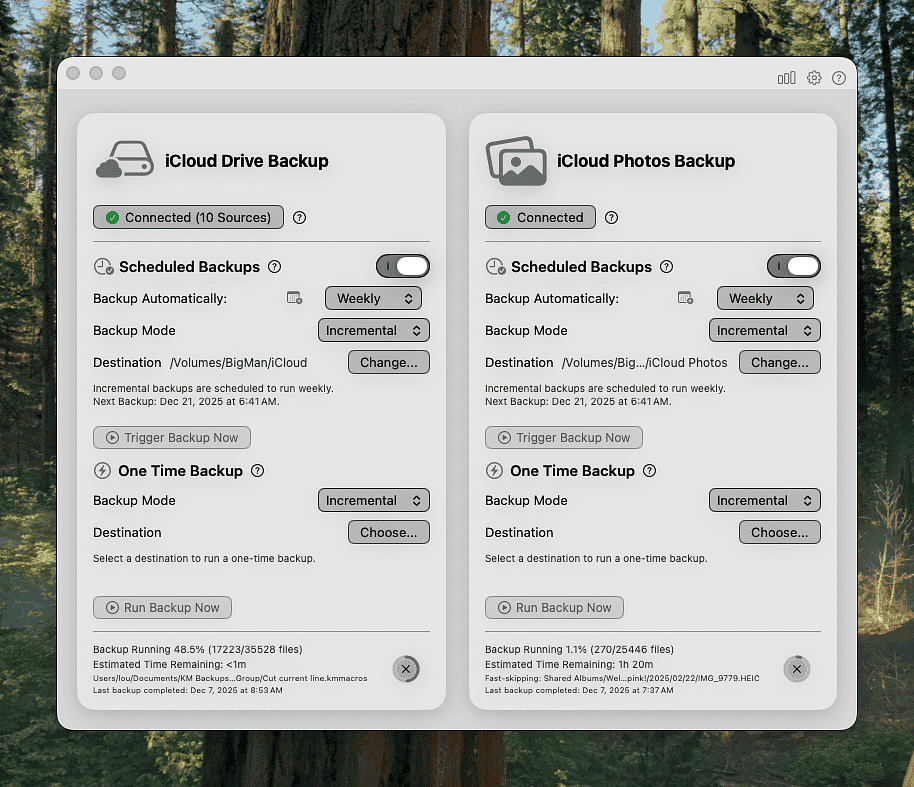
The difference between a backup service and a syncing service is subtle but important. iCloud keeps the same version of your documents and photos in the cloud and on each of your Mac and iOS devices depending on your settings. That's great until something goes wrong. If you delete a photo on your phone or a file gets corrupted, that change syncs everywhere. The damage spreads instantly because sync’s job is to mirror whatever state your device is in, good or bad.
A true backup service works the opposite way. It freezes copies of your data at different points in time and stores them safely elsewhere. If you delete a photo by accident or a file becomes corrupted, the backup stays untouched. You can roll back to yesterday, last week, or last month. That’s the whole point: preservation, not mirroring.
This is why iCloud isn’t a backup for your photos or files. It’s convenient for keeping devices in sync, but it won’t protect you from accidental deletions, corruption, or a bad software update. Backup keeps history; sync copies the present. The distinction shapes whether your data survives mistakes or vanishes with them.
Additionally, as recent news shows, administrative issues with an iCloud account can cut off your access with no warning and limited recourse. The best recourse is a regular backup of your data. Just using Time Machine won't accomplish this. Time Machine backs up what's on your hard drive only. If you've selected the option on your Mac to upload to the cloud to save disk space, you have little control over exactly where your files exist at any given moment. It gets confusing.
The Solution is Parachute Backup
The solution is available in the Mac App Store for just $4.99. Parachute Backup, an app by independent developer Eric Mann, is a set-it-and-forget utility that performs true incremented backups to your own storage device or to another cloud provider. If you have a lot of data or a slow connection, the initial backup can be slow. After that, unless you've made huge data additions to iCloud, the backups are pretty speedy. If you prefer occasional manual backups instead of having the app run in the background on a schedule, that is also an option.
Things to Like
- The security of having a true backup you control
- Inexpensive, one-time purchase, no subscription, no telemetry, no bloat
- Intuitive, uncomplicated interface
- Flexible backup destination
What Could Be Improved
- Initial backup speed
- Implementing a one-click restore process. The current method is manual only.
- Edge cases for some larger photo libraries, custom metadata, and shared albums
More Information
- Backs up original and edited versions of photos
- The app never deletes anything from iCloud. It only has read-only access.
- Provides notification of any file corruption on iCloud and does not back up the file.
- Provides backups of shared photo albums
- Backs up to NAS, SFTP, and WebDAV
- Option to include non-iCloud folders in your backup
- Will back up your photo library from local storage if you do not use iCloud
One last tip - You can find great deals on hard drives at places like Disk Deal. Buy a large, refurbished 3.5-inch internal drive with a warranty and get a case for it that offers Thunderbolt speed. When you set up the drive, create two partitions with Disk Utility. Use one of them for your Time Machine backups and the other for Parachute Backup.
An Apple Disaster You Can Avoid
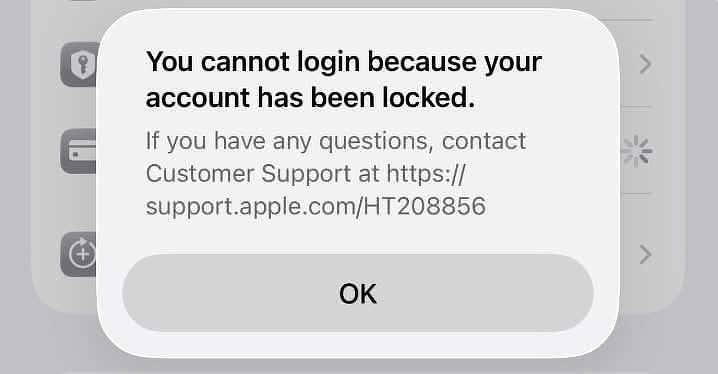
I've been on a small crusade for the past year to persuade people who have gone all in on the Apple ecosystem to diversify the back end of their digital lives. Anyone who scoffs at using third-party services for mail, contacts, messages, reminders, cloud storage, music, books, notes, etc. in the name of frugality or out of love for a corporation is putting themselves in a situation that is one step away from a nightmare should they lose access to their Apple ID. Most people think it could never happen to them, but they are wrong. It can happen to anyone.
There's a story making the rounds today about a man whose account was locked by Apple after he unwittingly bought and tried to use a compromised $500 Apple Gift Card from a major brick-and-mortar retailer. Some sort of automatic fraud prevention closed his Apple account, and no amount of phone calls to support and every other available means of contacting Apple has been able to remedy this disaster. This is no ordinary user. The victim in this case is the author of numerous books on Apple programming languages and the organizer of the largest Apple conference in his native country (Australia). His relationship with the company goes back decades.
He can no longer sync his devices. He can't access thousands of dollars in App Store purchases. He's locked out of terabytes of family photographs. He says, "My iPhone, iPad, Watch, and Macs cannot sync, update, or function properly. I have lost access to thousands of dollars in purchased software and media."
This is the exact reason why I chose to use different providers for as many services as possible. If I were in his shoes, I'd still lose a lot, but I wouldn't lose everything like he has. I wasn't aware until I looked into it that you can use many of Apple's apps without using iCloud as the back end. Mail, Calendar, Reminders, Contacts, and other features work just fine with other service providers.
My personal stack that works just fine on my Apple hardware includes:
- Fastmail for mail, calendars, and contacts (works with Apple's apps)
- Obsidian for notes
- Koofr and Kdrive for cloud storage (works with Finder)
- Homebrew for apps
- Signal for messages
- Non-DRM music (works with the Apple Music app)
- Non-DRM books (works with Apple's Books app and Calibre)
- Non-DRM audiobooks (using AudioBookshelf)
- Non-DRM movies and TV (using Plex on an Apple TV)
Lest anyone accuse me of being some sort of Apple hater, let me assure you that I am not. I've held Apple certifications since Mac OS X 10.2 Tiger. I've been a Mac user since the 90s. I'm retired from a career in ed-tech that involved supporting tens of thousands of Macs. I've owned Mac laptops, desktops, iPods, iPhones, iPads, Apple TVs, Apple Watches, and Apple Base Stations. My Mac App Store lifetime purchases are over $6,000. My post-retirement hobby is running an Apple software blog. Don't @ me.