My Take on Bloom, a Mac File Manager
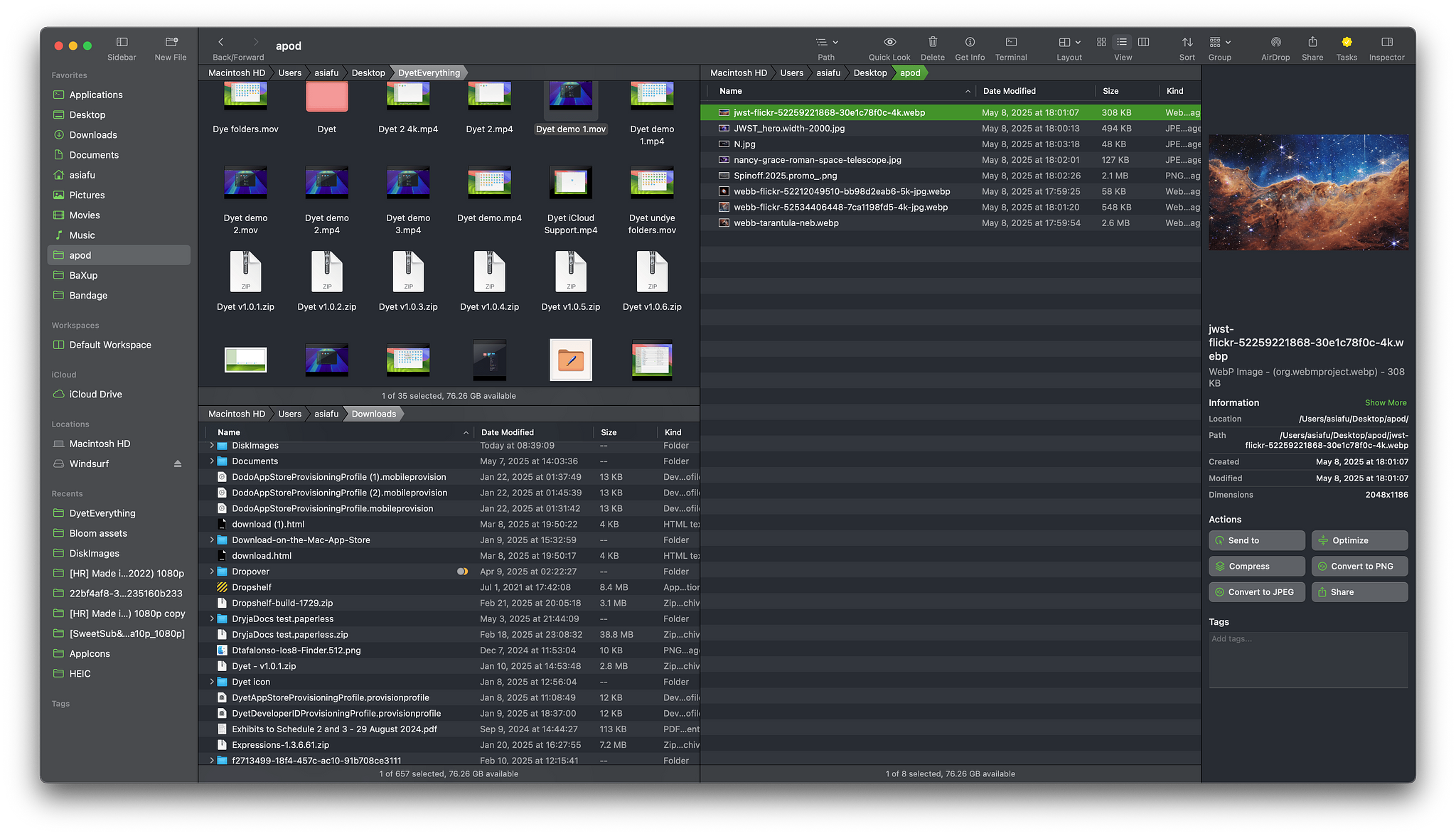
I've always used a file manager as the center of the way I interact with my computer, much more so than a launcher, dock, or menu-driven UI. I used PathFinder for 17 years before switching to Qspace in 2024. I took advantage of the Black Friday sale on Bloom, a relatively new app, to give it a try. Bloom is a well-designed, affordable app with a lot of promise. It's definitely a tool for advanced users and may be overkill for those who aren't. It's not a Finder clone, so you'll have to reprogram your muscle memory to use it efficiently. The developer is actively adding new features and seems responsive to user feedback.
What I Like
- Multi-pane layouts
- Speed of file operations
- Archive view - see inside compressed files without opening them
- Paste copied images and text as new files
- Search is better than Spotlight
- Built-in file operations for image operations, previewing, and renaming files
- Portal window, a unique and powerful implementation of the shelf concept
Wish List
- Auto-mounting of WebDAV and NFS shares. The hooks into conventional cloud storage options are OK, but this is a power user app, and it should improve support for self-hosted services and European services like Koofr and kDrive.
- To really stand out from the competition, improving its renaming capabilities (with regex and EXIF awareness) would go a long way.
- Improvements in dual-pane persistence and the ability to save named workspaces.
- More powerful tab management - pinned tabs, color-coded tabs, tab groups, keyboard shortcuts for more tab operations
- Integration with Shortcuts, AppleScript, Service Menu, and the addition of a plugin system that other devs could hook into, like they do with Finder.
- It wouldn't appeal to me, but I can see the app reaching a larger audience by implementing a Finder compatibility mode that mimics Finder's keyboard shortcuts, viewing modality, and folder opening behavior.
If you like this kind of tool, I'd pick up a copy now, for $16. The dev's website says that all future updates will be available to anyone who purchases the app—no subscriptions, no paid updates after a year, or any of that monetization optimization stuff. If you need more features right now and don't want to wait, try Qspace, but keep Bloom in mind.
Subscription Update for the Year Ahead

In a move no one could have predicted, I managed to cut my subscription costs this year (by $7). I drastically reduced the number of subscriptions, too. In December of 2024, I had a whopping 55 monthly subscriptions that cost me $193 a month, a number that includes software developers, bloggers I support financially, web hosting companies, network services like my DNS and VPN providers, and pay TV. This year, I managed to pare it down to 43.
The Breakdown
- Movies and TV: $32.40 a month for Netflix, YouTube Premium, Plex Pass, and Infuse. I don't have cable—I cut that cord a long time ago.
- App Store Subscriptions: $44.15 a month for 12 different apps, some of which I've been using for years, like Day One, Carrot Weather, and Drafts. The total includes the fee for Apple Music and the iCloud 2 TB plan.
- Other Software and Tech Services: $79.88 a month for cloud storage, DNS, Usenet, AI, email, RSS, search, and a couple of automation apps.
- Blogging: $25.91 a month to four different blogging platforms, four domains, and an analytics service.
- IndyWeb Support: $9.50 a month to seven different bloggers (including Kottke).
Why?
Some of the costs I picked up in 2025 are associated with my decision to de-Google in the name of privacy. I'm now paying for Kagi, a search engine; Fastmail for email; and ChatGPT instead of Google Gemini. Some of the money I saved by canceling all pay TV services except Netflix went towards a subscription to a Usenet provider and indexer. Substantially less of my income is going to billionaires now. I'm not paying a dime to Amazon, Microsoft, Google, or Meta, and they have much less access to my data. Most of my app subscriptions go to indie developers and employee-owned companies.
I no longer subscribe to 13 of the App Store apps that I was paying for last year, mostly because I found that I no longer used them enough to justify the cost; I didn’t rage-quit anyone's app. I dropped a location tracker, a list maker, a couple of quotes apps, two related to movies and TV, and one that went out of business, Pocket. I use Inoreader, my RSS provider for read-it-later services, now.
I'm Not Mad but that Doesn't Mean I Like It
Obviously, I like the stuff I'm paying for enough to let go of some dough. Almost everything I use has some cost incurred by the owner for backend support. Development continues, and new features get added. My most expensive subscription used to be The New York Times at $24 a month. Today, it's ChatGPT, a company whose morals and ethics are suspect but whose product basically taught me the skills I needed to get into self-hosting this year. I don't think I could have mastered Linux as quickly without its help.
I know that it's a privilege to be in a place where I can afford all of this. I'm retired. I drive a 21-year old Toyota. I don't have cable. I don't get a new phone every year. I've lived in the same house since 1996. Testing software is my hobby and, yes, it costs money. Many hobbies do.
A Deep Dive on Eagle Filer
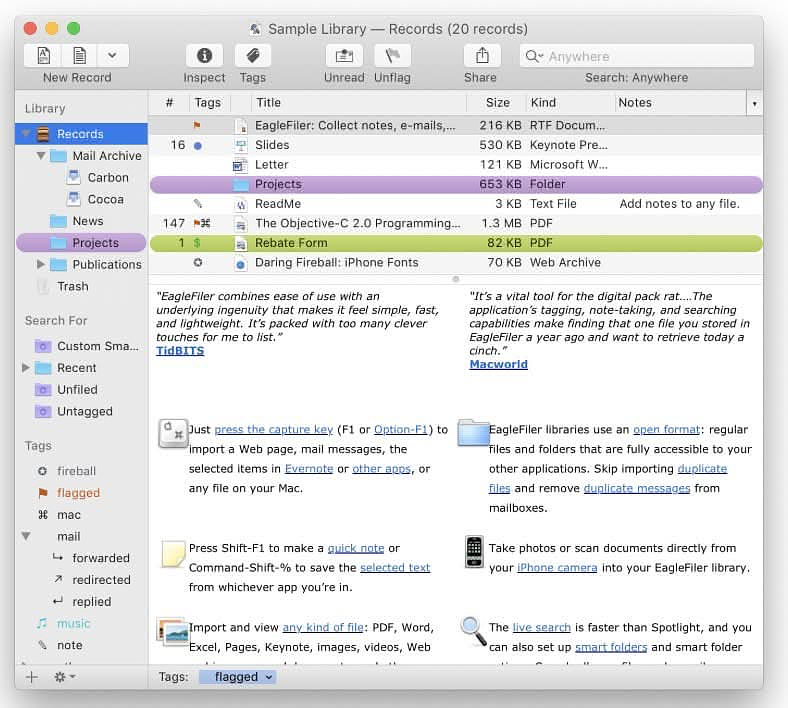
I've built what amounts to a database of my entire digital life stretching back to the early 90s, using the super powers of EagleFiler from C-Command Software and the highly respected, veteran developer, Michael Tsai. EagleFiler is the ultimate everything bucket for my needs. With it I can quickly locate any email, social media post, blog article or work document that I have ever created, plus more. EagleFiler is much faster than Spotlight at finding what I am looking for. It provides a very scalable way to organize, annotate and expand any project.
What's in My EagleFiler
- Nearly 160K emails stretching back to 2005
- Web archives with the original link, and formatting for thousands of web pages imported from my bookmarks and added with convenient system wide tools over the past couple of years.
- I've been blogging off and on since the days of GeoCities, not just on software but a whole gamut of topics. Using tags, folders (including smart folders) and full text searches I can find just about anything I can remember creating. I can add current notes to clarify or highlight any document.
- I made my living as a technical writer and editor during the original dot com bubble and all of my professional work is appropriately tagged and organized in several different formats, including PDF, Word, PowerPoint and text files.
- When I quit using Facebook and Twitter, I got archives of all my posts from those services and imported them into EagleFiler. That's tens of thousands of entries.
- Themed collections of PDFs which include manuals for hardware and software and hundreds of converted ebooks from my various non-technical interests like baseball and US history.
- I was an avid Evernote user back when it was good. I imported every important note rinto EagleFiler, from software registration keys to recipes to accumulated notes on Mac OS X back to version 10.0.
Adding to the Base I Built
EagleFiler isn't just a repository for historical data, it's a great app for organizing projects on an ongoing basis. Using hotkeys, it's easy to quickly add web archives or new blog posts and other documents. If using tags and folders isn't granular enough, you can have multiple libraries. More than one library can be open at the time and multiple pages can be open per library.
EagleFiler uses the finder for the documents you have. There is no duplication caused by importing the very same info into a different database. EagleFiler's own data consists of its index of what you've added, your tags and notes. If you use Finder tags, they remain with the original document. One benefits of using EagleFiler search s that you can skip folders and tags if you aren't inclined to use them and just search for the information you want.
Once you have data in EagleFiler, there's a three-pane interface where you can view and edit files directly, without having to open, close and save in separate apps. You can also quickly create new files of different types in the current folder or tag where you're working.
Exporting your emails from practically any client or service makes gives you a leaner daily driver and can speed up searches in Outlook, Gmail etc. I've encountered more than one person whose sole use of EagleFiler is for email archiving. Rob Griffiths (of the late, great OS X Hints website) said "Import from Mail is ridiculously easy—select a mailbox or a number of messages and press Option-F1 in Mail."
The list of apps that integrate with EagleFiler is long and comprehensive. It includes text editors like Bbedit, browsers including Arc, Brave (and Chrome and other Chromium based browsers), utilities like PopClip and Hookmark, just about the whole gamut of Microsoft and Apple productivity suites, task managers like Omnifocus and even RSS readers like NetNewsWire and Reeder.
Is it Like DevonThink?
Yes and no. At a high level, both products are used to store, search, sort etc. documents in a structured database format. I asked Michael Tsai to give me his stock answer to the inevitable comparison questions and he said "There are many features in common. I know that some people prefer DEVONthink because of one or another feature that it has and EagleFiler lacks. Customers who have used both generally tell me that they prefer EagleFiler because it's easier to use and faster and because of the way it handles e-mail archiving and integration with the Mac file system and other apps." EagleFiler is $69.99 and if you are the sole user of the app, you can install it on two computers. DevonThink pricing is complicated, but at the simplest level it is $99 for the standard version and $199 for the pro version that also includes the companion mobile app.
What's New
The latest (free) update to EagleFiler was in October, 2025 includes the following enhancements:
- The capture key now works with DEVONthink 4.
- The share extension can now import images with no associated file, e.g. from the Quick Look preview window after taking a screenshot.
- Fixed a bug where tag searches with negative conditions sometimes didn't find any matches when Match Partial Words was unchecked.
- Worked around a Help Viewer bug on macOS 14.
- Updated the documentation for macOS Tahoe 26. The current version works with macOS 13 through Tahoe. Legacy versions of the app are available if you run an older operating system.
The Road Ahead
When I asked Michael about his plans for the future of EagleFiler her gave me quite a list. "The top priority is making it fully Apple Silicon native and at the same time rewriting it in Swift. Another high priority is adding a widescreen view (i.e. with the preview pane on the side instead of the bottom). Lots more new features, optimizations, and refinements are planned. I love EagleFiler as is (and use it every day to run my life as well as to help develop the app itself), but I think there's so much potential to make it even better."
I asked about the Rosetta issue and he explained, "It's compatible with Apple Silicon Macs, but currently only part of the app (the indexer and web page fetcher) runs natively, so Rosetta is still required." This can be a deal breaker for some folks, so you've been warned.
AppAddict's Default Tech Stack, Third Edition
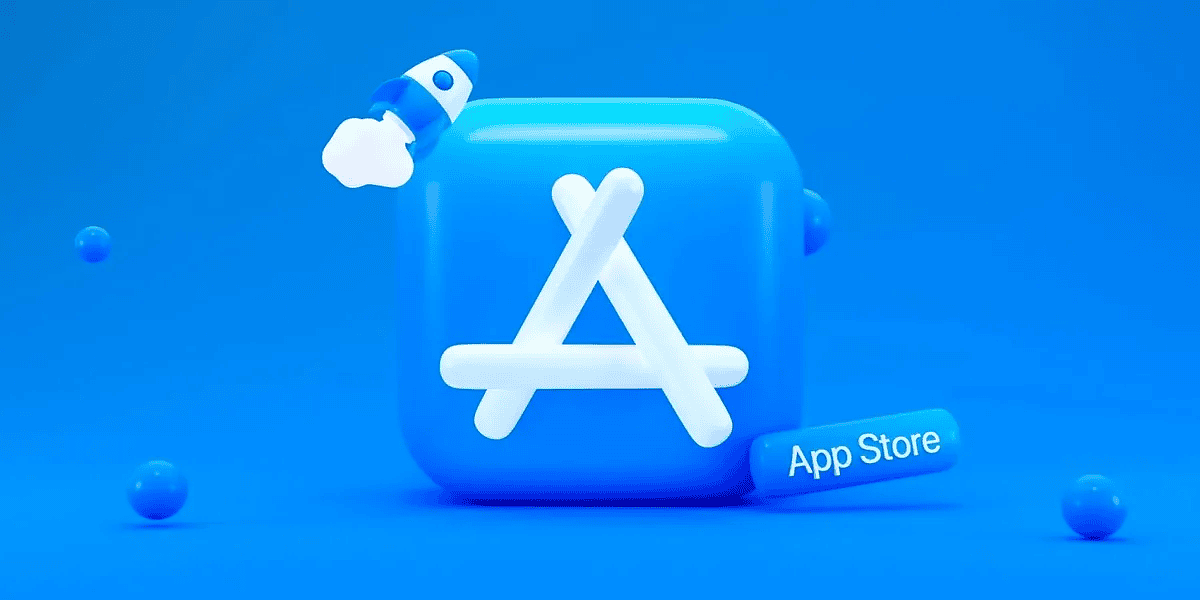
This is the third annual edition of my personal tech stack. In 2023, I saw many people talking about their default apps as a result of an episode of the podcast Hemispheric Views.. I learned about a lot of great software that I wasn't familiar with. I wanted to get in on the fun, so I started a blog for that express purpose, and the rest is history.
The biggest changes in 2025 happened as a result of cutting ties with Google, Microsoft, Meta and Amazon. I've tried to move as much of my back end tech stack out of the US for privacy reasons.
Apps with a ⭐ are new choices since last year. There are links at the end to my previous year's choices.
- 📨 Mail Client: ⭐ FMail2 for Fastmail
- 📮 Mail Server: ⭐ Fastmail
- 📝 Notes: Obsidian and Scratchpad
- ✅ To-do: Things3
- 📷 iPhone Photo Shooting: ProCamera
- 🟦 Photo Management: ⭐ Digikam
- 📆 Calendar: Fantastical Legacy, not paid with Fastmail as the back end, ⭐Dato
- 📁 Cloud File Storage: ⭐ Koofr, kDrive (3TB for €4.99 a month)
- 📖 RSS: Inoreader (because Pocket died)
- 🙎🏻♂️ Contacts: Cardhop with Fastmail as the backend.
- 🌐 Browser: Vivaldi on macOS and iOS
- 💬 Chat: Messages.app
- 🔖 Bookmarks: Raindrop.io
- 📑 Read It Later: ⭐ Inoreader
- 📜 Word Processing: Obsidian and Drafts
- 📈 Spreadsheets: ⭐ Easy CSV Editor
- 📊 Presentations: nope
- 🛒 Shopping Lists: Anylist, a great app!
- 💰 Budgeting and Personal Finance: Monarch on Mac and iOS
- 📰 News: ⭐ Sill, ProPublica, DemocracyNow!
- 🎵 Music: ⭐ Cog
- 🎤 Podcasts: Overcast
- 🔐 Password Management: ⭐ Apple Passwords
- 🐘 Mastodon: ⭐ Mona, social.lol
- 🦋 Bluesky: Skeets, Deck.blue
- 🚀 Launcher: Raycast
- 🎞️ Media Tracking: Trakt via Watcht, Sequel
- 💻 Screenshot Tool: Cleanshot X
- ✍🏻 Blogging: Micro.blog, OMG.LOL, Scribbles, BearBlog
- 🔗 Websites: Amerpie, Living Out Loud, AppAddict, Linkage
- ⚙️ Automation: Keyboard Maestro, Hazel, Popclip, Better Touch Tool
Update on Options for Updating Apps
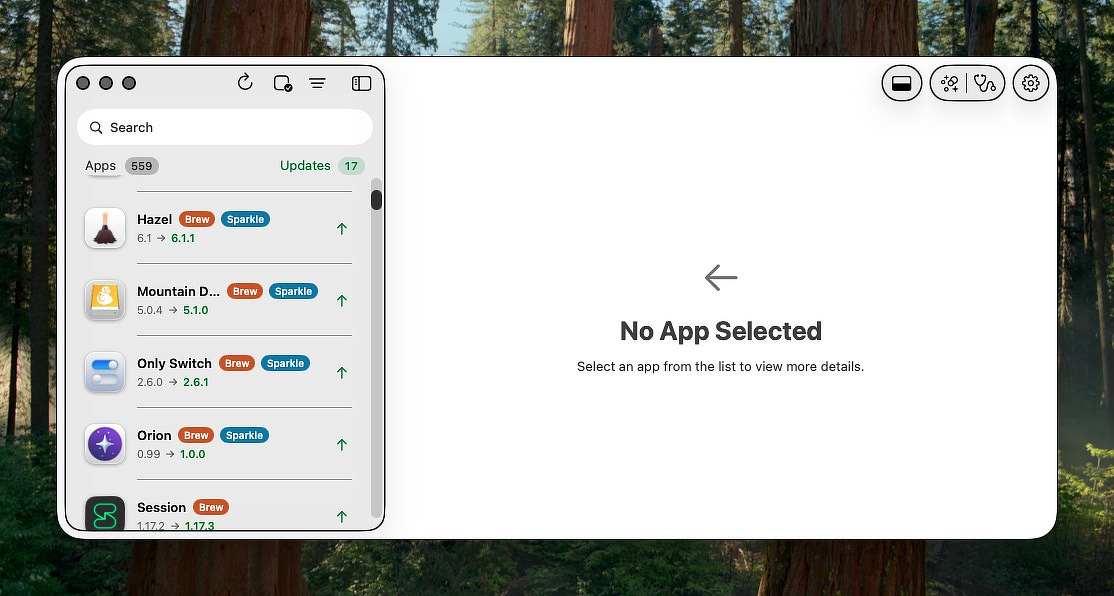
With nearly over 500 apps installed on the MacBook I use for testing, keeping everything updated is a daily chore. If I wait a week between scans, I end up with 60-80 available updates to install. Based on my experience, the app updater that catches everything doesn't exist. Historically, the app that does the best job is MacUpdater, but, absent any breaking news, it will become deprecated at the end of December.
Today, I ran several updaters on my system to determine how they compared.
- Macupdater found 27 available updates. It installed 17 of them automatically and gave me various options to install the other 10.
- Latest (free) found 16 updates
- Updatest (beta-paid) found 17 updates
- Cork (paid, free version available if you compile it yourself - homebrew only) found 5 updates out of 235 eligible apps. It also updated five CLI packages, something most other updaters ignore.
- MAS (Mac App Store) - Using the more reliable CLI rather than the GUI found four updates out of 238 eligible apps.
- Topgrade (free) - Found all of the Homebrew and MAS updates and also checked for macOS, Rust, Node, VSCodium, Mamba, Bun, pip3, Tex Live, Mise, Tlmgr, Yarn, PnPm and Docker
- CleanMyMac (paid) found 12 updated (If all you've ever heard about this app is negative, read my review.)
A Few Tips
- Cork recently added a feature that automatically adds any apps that you have installed to Homebrew if they are eligible. It added more than 100 for me.
- If you have a Setapp subscription, it handles the updates for any of its apps that you use.
- The CleanMyMac updater only lists apps that do not need any user interaction/
- There is a Raycast extension that will update your Homebrew apps and formulae.
- Some apps, such as Obsidian, have internal updates for extensions and themes that you have to run inside the app.
KeyKeeper is The Tool for Tracking Your Software Purchases

If you have been taking advantage of all the Black Friday sales, You've got a bunch of information to track - serial numbers, download links, upgrade policies etc. I keep all my software licensing information in KeyKeeper, an app by the same team that operates Bundlehunt. I've been buying Mac software since the days of the classic OS. Believe it or not, some apps I purchased as far back as 2004 are still functional, requiring the original license key when I set up a new system. Shout out to SuperDuper!
I've used various methods to track licensing information: a spreadsheet, Evernote, an email tag, Obsidian, the freeware app, Licensed All of them are functional enough, but when I saw the features in KeyKeeper, I decided to try it out.
KeyKeeper is security focused, requiring a password to enter the database. The design follows modern Mac conventions. There are all of the database fields you'd expect for this type of app, but you can add unlimited custom fields and file attachments, useful for screenshots and apps that have downloadable license keys. The fields for URLs are live, so if you need to visit a product website or redownload the app, you can do both right from KeyKeeper. A feature I like is the ability to create your own categories for your apps and make your own assignments. You can also create a favorites list. If you've been tracking your app purchases in a spreadsheet, you can import the data into KeyKeeper and save yourself all the manual data entry. Once you have the data in KeyKeeper, you can export it into a spreadsheet as well. You can use Python to convert the exported spreadsheet into Markdown notes for Obsidian, if you think that would be helpful.
A single license for KeyKeeper is good for use on two Macs. The regular price is $21.99 if you miss the Bundlehunt special.
Backup Loupe
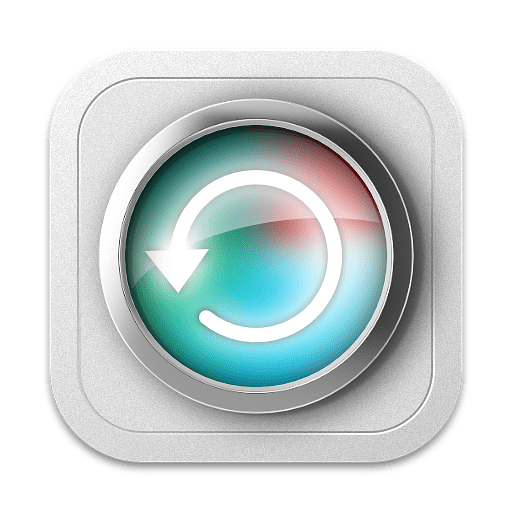
Everyone need a backup plan. The more complex your workflow is, the more complex your backup strategy will become. I use a combination of cloud services (Koofr and kDrive) and syncing across multiple devices (two Mac Laptops, two Linux workstations and a self-hosted server/NAS) with FreeFileSync, Syncthing and SmartBackup. But, the base of my plan is the native macOS backup app, Time Machine. An Internet friend recently suggested an addition to my plan, Backup Loupe by Soma-Zone Software, and after evaluating it, I happily paid full price ($33.53) for a license.
What It Is, What It Does
BackupLoupe is a “front-end / analysis / browsing” tool for backups made by Time Machine. Rather than being a replacement backup engine, it helps you inspect, analyze, and restore files from your Time Machine snapshots in a far more transparent way than the stock Time Machine provides. Point it at a backup volume (local drive, external drive, or NAS), and it lists all snapshots (backups), shows their timestamps, and lets you explore each snapshot to view the backed-up files/folders, including their sizes, dates, and changes over time. Basically BackupLoupe gives you insight into your backup history, what changed, what’s large, what’s redundant, in a way Time Machine alone doesn’t.
- Visibility & transparency of backups. You know what was backed up, when, and the size of each snapshot, helping you spot large backups that consume space.
- Easy file recovery. Browse snapshot contents and restore files/folders easily, providing a safeguard if Time Machine fails.
- Snapshot-level granularity. View file versions over time, tracking when changes occurred or restoring older versions.
- Search & filtering. Quickly search by name/path/size/type, saving time compared to Time Machine's Finder UI.
- Support for multiple backup disks/hosts. BackupLoupe manages external drives, NAS, and multiple Macs backing up to the same drive.
- Space-management insights. Identify large backups and exclude directories to control backup drive growth.
- Compatibility and native builds. The app supports Intel and Apple Silicon Macs and works on modern macOS versions.
Caveats
Backup Loupe is not without its quirks.
- No native way to merge backups or folders when restoring.
- No deletion of individual snapshots from within BackupLoupe. You'll have to use the Finder or native Time Machine interface.
- Scanning can be slow, especially for large backup histories or NAS-based backups.
- Changes to Time Machine backups after launching BackupLoupe may not show up without restarting/rescanning.
- UI / UX is functional but dated.
- Not a full backup manager. It complements Time Machine rather than replaces it.
Make no mistake, Backup Loupe is definitely a power user tool, not a smooth, commercial instrument for new or inexperienced users. It won’t replace your broader solution but it gives you a human-friendly, detailed lens on what Time Machine is doing. It might help you spot inefficiencies, unnecessary disk usage, or orphaned backups.
Details on Mega-sale of Daisy Disk, Houdahspot, CleanshotX, Default Folder X, Downie, Marked 2 and more
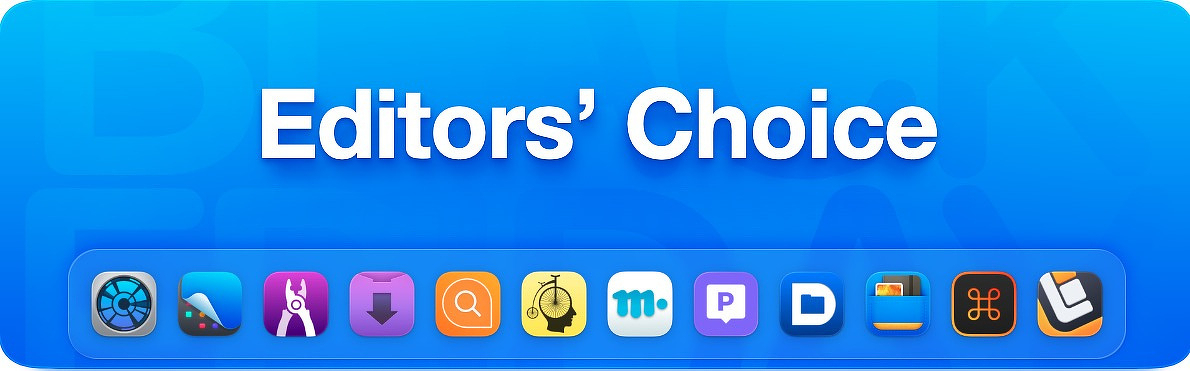
It's always good to see a sale on popular, well established apps. Today through Friday, you can get a dozen quality Mac user favorites individually for half price or as a total package for $77. I've reviewed a few of these apps before and some of them i use every day. Check the links below to see the reviews.
- CleanShotX - $14.50 The go to screen shot app with over 50 features, useful if you are a blogger, need screenshots for work documents or deal with tech support regularly.
- Downie - 10 - Downie not only downloads from YouTube, Youku, Bilibili and Vimeo it can download from more than 1,000 sites with more being added bi-weekly. You can even write to the developer and request that a site be added and chances are he will act on it
- Daisy Disk - $5 - If you've ever had a case where seemingly large chucks of your hard drive were showing up as mysteriously in use, you can use Daisy Disk's power of scanning as an administrator to track down the culprit. Daisy Disk scans internal and external drives whether they are SSD or HDD
- Default Folder X - $20 - Most long-term Mac users have at least heard of if not used Default Folder X (DFX). The program traces its roots all the way back to DefaultD released in 1987. I've owned a copy since before I had Gmail since a search for my original purchase only turned up an upgrade offer from 2005 for $2.50! The program's purpose is to streamline and enhance finding, opening, saving and moving files and folders.
- Marked 2 - $7 - My recommendation to render and print Markdown files is Marked 2 by the great Mac developer, blogger and podcaster, Brett Terpstra. Marked 2 works with many different flavors of Markdown and is really great for developers writing GitHub documentation because it is capable of handling fenced code blocks, line break preservation and automatic hyperlinking. You can even get a spelling and grammar checker through IAP for Marked 2.
- HoudahSpot6 - $17 - A fast a very configurable utility offering hundreds of criteria, exportable results, featuring templates for reoccurring searches, like the one I do every Sunday for Markdown files created in the last seven days to import into Eagle Filer.
- Unclutter - $10 - he Mac utility Unclutter has been around for over a decade and is still going strong. Unclutter is three utilities built into one app: a universal clipboard manager, a convenient file shelf and a floating notes manager. I used it for years with rock solid performance. If you are on an underpowered Mac or one with limited RAM, you can use Unclutter to reduce the number of utilities running in the background without sacrificing functionality.
- Keysmith $27 - an automation app that works in any other app on your Mac to record actions you can later trigger from a menu or with a keyboard shortcut. I've been a Keyboard Maestro user for many years. I have over 800 macros within that application and a lot of experience using it, but after working with Keysmith for just a short while, I have to admit it makes some actions easier to record and activate. It's not a replacement for Keyboard Maestro, but it will certainly supplement it.
The remaining apps in the sale are:
- Bike Outliner - Structured & focused writing — think, organize, write notes, lists, and documents fast.
- PopChar - Instantly find special characters, preview every font in detail, and take full control of your typography.
- Workspaces - Project-based launcher that opens your files, folders, websites, apps etc. with one click.
- Forklift - Advanced dual pane file manager and file transfer client for macOS.
Downie and Permute Both on Sale for Seven Days

Get Them Here
Downie
If you want to download video from YouTube, there are a variety of ways. There is a Raycast Extension. There is the great free YouTube muti-action app, Freetube. Finally there is Downie from Charlie Monroe. Downie not only downloads from YouTube, Youku, Bilibili and Vimeo it can download from more than 1,000 sites with more being added bi-weekly. You can even write to the developer and request that a site be added and chances are he will act on it. He even offers to help if you run into a problematic video on a site already in the supported list.
Downie can download 4K video, which not all downloaders can do. It can also convert to MP-4 (for iPad and iPhone use) or do only audio extraction on the fly. It supports iCloud synchronization to maintain your download history over different devices. The app has muli-language support and the developer offers free licenses to anyone who adds a new language to the support library. If you have a legacy operating system, past versions of Downie can be downloaded.
Downie is normally a one-time purchase of $19.99 but it is now on sale for $8 and a single license is good for all the computers you personally own, although if that is greater than three you need to contact the dev for an accommodation.
Downie is also available on Setapp.
There was a minor controversy some time back when the developer left empty threats in his code to delete files from the computers of those running pirated versions of the software. He has since apologized for doing that and no files were actually deleted from anyone's machine.
Permute
Permute by Charlie Monroe (developer of Downie) makes media conversion simple regardless of whether you need to manipulate images, video or audio. Its simple drag and drop interface instantly identifies the media you are working with and uses presets to convert the file to the format you want.
Permute does not require you to download any plugins for video conversion. It can convert FLV or MP4 files natively into dozens of other formats and vice versa. The current version of Permute is 3x faster than previous versions. If you have multiple videos to convert, the app has a scheduler so that you can do the conversions during off hours instead of pegging out your CPU while you are trying to do other work. Another valuable feature is Permute's ability to merge videos so that if you have a part one and a part two, a simple right-click > Merge is all you need to make a single file.
Audio files can be turned into Apple Lossless or FLAC using the same simple drag and drop interface. If you have a video that you want to save just the audio portion of, Permute can easily do that as well.
Permute can turn PDFs into multiple image files, one per page if you need that functionality. It can also do the opposite, turning a folder full of image files into a single PDF.
There are so many other great features in Permute - adjust volume of an audio file or an audio track in a video. Batch-resize, rotate and flip images and videos, convert images to text. And more. When used in conjunction with Downie, you can auto format the downloaded videos for the device where you intend to watch them.
Permute is on sale for $5. There is no current difference in the two versions. It is also available from Setapp.
My Black Friday Wish List
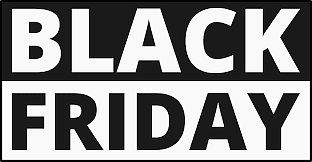
Even before I started writing app reviews, my Applications folder was always bulging because I have a hard time resisting any software that looks interesting or useful. We actually have a Software category in our family's monthly budget. While there is a lot of Mac software, there isn't an infinite supply, and making a wish list for Black Friday sales means there are a lot of apps being discounted that I won't buy because I already own them! So just keep in mind that this list is the most interesting selection from what I don't already have.
- CSV Table - I have large collections of digital media (books, music, movies), and I really enjoy looking over the data associated with them. CSV Table has advanced tables and sorting, powerful and flexible searching, import and export, and inline editing. With the Black Friday discount, I can pick up two copies for $19.
- Digital Photo Frame - Featured in "Apps We Love" on the Mac App Store, Digital Photo Frame can access personal photos from online and local sources (not just Apple Photos), or you can connect it to large photo databases like Unsplash. It supports live photos and videos, and you can select audio files to play along with your slide show. You can integrate other data into your display (calendar, weather, photo metadata) and have granular control of transitions, timing, and other aspects of your slideshow. On Black Friday, the lifetime license of $69.99).
- Anybox - One of the big three bookmark managers for Mac (along with Goodlinks and Raindrop.io), Anybox is a universal app for iPhone, iPad, and macOS. You can search your bookmarks with Spotlight. It has great organizational modalities (nested tags and folders) and robust import capabilities. I have over 2K bookmarks, and I am assured that Anybox can handle that. The Black Friday discount is 30% off.
- FileMinutes - The file search utility has what looks like an easy-to-learn syntax to make finding a specific file or groups of files easy right from the keyboard. It offers easy filtering, path navigation, favorites for folders you repeatedly search, file actions, Finder integration, and the ability to save searches, which is incredibly useful for complex search jobs you don't want to rebuild each time you need them. It's a whopping 50% off right now. I'm picking up a three-machine license for $10.50.
Roundup of AppAddict Reviews of Apps on Sale for Black Friday

Scooping up apps at a discount during Black Friday season is an annual tradition for me. It takes a little planning and research, but I've picked up a number of useful titles over the years. If you are looking at what's available for 2025, here is a list of my reviews for apps currently being offered.
Thoughts - Quotes Manager 50% OFF Lifetime with code BLACK25 By Henri Bredt to manage quotes, authors and tags. It creates a personalized feed from your collection that you can view from a widget.
ExtraDock 50% off with code BLACKXXFRIDAY50 Nov 26th - Dec 1st ExtraDock lets you create a variety of dock-like launchers for different workflows and activate one or more of them when needed. You can assign docks to specific spaces and monitors.
Almighty - Tweaking and Utility Collection 50% OFF on App Store. For standalone versions, use code INDIEGOODIESBF25 for 50% discount There are 50 different settings and utilities in the app, and you can enable and disable at will. They can be launched from the menu bar or user configurable keyboard shortcuts.
Koofr - European Based Cloud Storage Provider with a Generous Free Tier Use code BF2025 for 55% OFF on yearly plans 100 GB or larger. Koofr is a secure, reliable, and user-friendly European cloud storage service. Backup, sync and share files while maintaining complete privacy - Koofr doesn't use trackers, cookies nor ads.
TextSniper 75% OFF with code BFCM2025 An OCR app for YouTube videos, PDFs, images, online courses, screencasts, presentations, webpages, video tutorials, photos, etc.
Lingon Pro 20% Off - Run whatever you want, whenever you want with Lingon Pro and evaluate what's loading in the background on your Mac.
Wins Has Window Management and More 40% OFF with code BLACKFRIDAY25 I'm impressed with the way it can be customized and how well it works with keyboard shortcuts and mouse gestures.
The best list I've found this year for available discounts is mRs-/Black-Friday-Deals: Black Friday Deals for macOS / iOS Software & Books
DearMob iPhone Manager is a Useful Tool for Normies and Power Users
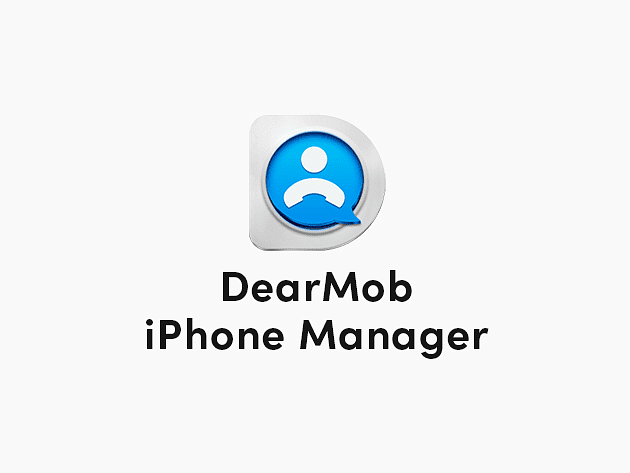
A few years back, I had an iPhone that just stopped backing up to iCloud. I went through every troubleshooter I could find, and nothing worked. At the time, I had a MacBook with a small hard drive (256 GB), and using Finder to back it up resulted in a file of over 90 GB, taking up a significant chunk of space. Not only that, it took about 30 minutes to complete. I had to hack together a way, using symlinks, to move the backup to an external drive. It was a huge PIA.
That's when I started using DearMob iPhone Manager. Its backup capabilities beat Apple's by a mile. You can choose your backup location. You still get encryption, and you can use Wi-Fi (which is slow but acceptable). It works all the way back to Mac OS X 10.9 but doesn't require Rosetta on Apple silicon.
I also recently used it to recover 80 GB of music from my dad's old iPod Classic with just a few clicks.
Useful Features
- Selective Control - Pull just the data off a phone that you want, in a usable format, without having to back up the whole phone. Very useful for specific groups of photos. You can transfer, backup, transcode, and restore photos easily.
- Wide File Type Support - Works with HEIC photos, RAW formats, 4K video, and more, and can do conversions on the fly.
- Speedy - Standard photo copies happen at the rate of 5,000 images a minute via a USB connection.
- Security - You can encrypt anything you export, including photo albums.
- Supports Cloning and Migration - Whether you're getting a new phone or doing a nuke and pave on your current model, DearMob has you covered with more flexibility than what Apple offers.
- Two Way Management - Supports messages, contacts, podcasts, files, apps, books, calendars, and more. You can add apps that are no longer in the App Store without jailbreaking your phone. You can also use your phone as a mountable drive for times when you need to Sneaker Net files around.
Pain Point
The main drawback with an app like DearMob is that you are always at Apple's mercy, and future changes to iOS and macOS may affect functionality.
The Good News
A lifetime license normally goes for $39.95, which lets you install it on one Mac and use it with unlimited phones. It's currently on sale for just $3 at Bundlehunt. At that price, it's hard to resist. Its main competitor is iMazing, which is subscription only ($49.95 a year) and limits the number of devices you can use.
Collections Database Hits a Sweet Spot
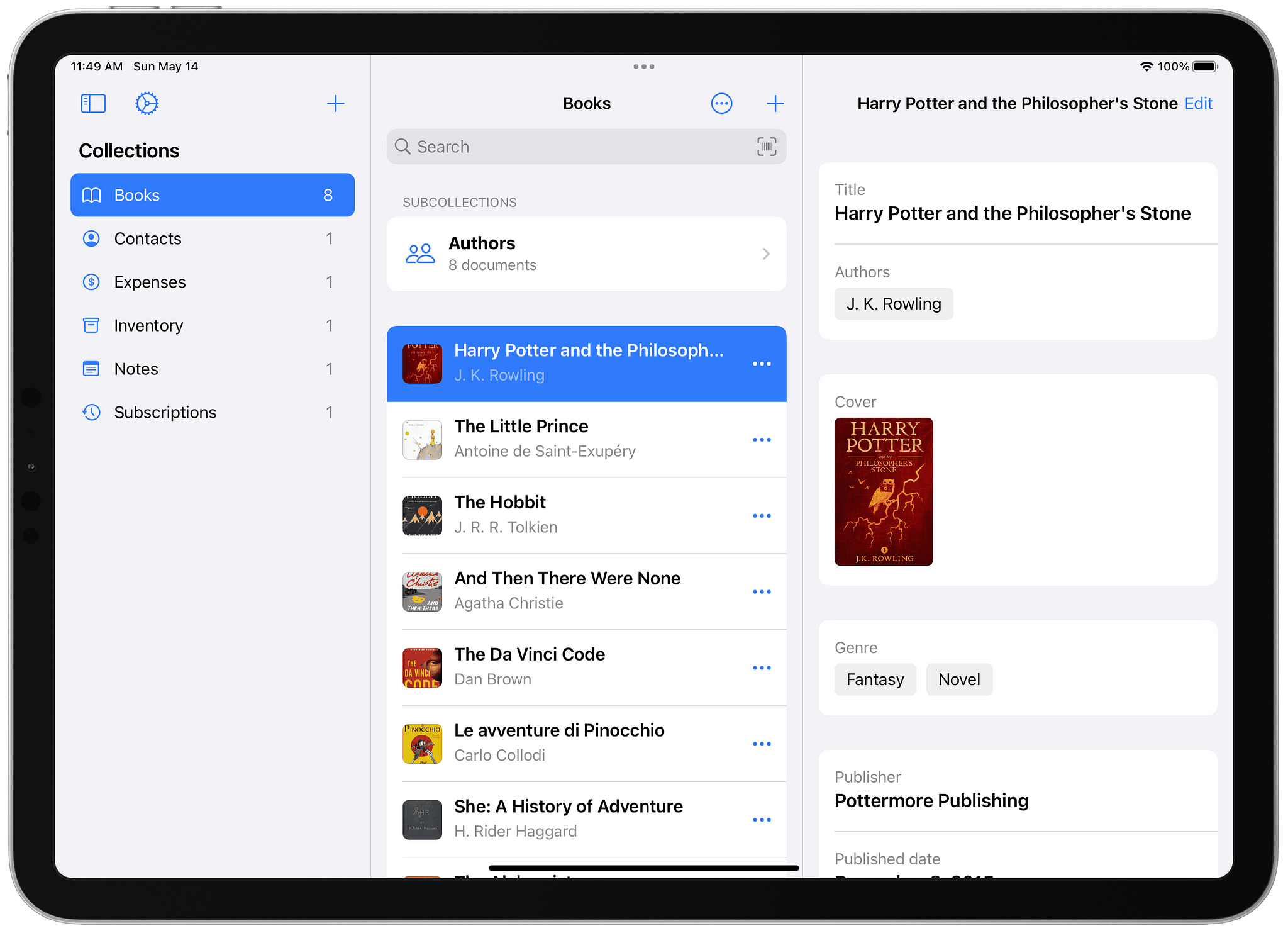
Collections Database is a user-friendly app by developer Matteo D'Ignazio, with an easy learning curve. It's not made for SQL experts or those who need complicated relational connections. For most Mac users who want a polished and well-supported way to manage and track collections, inventories, and various items, it's almost a no-brainer, supporting macOS and iOS and costing only $6.99 on the Mac App Store for the pro version. There is a free version, limited to 100 records, but sufficient for testing if you want to try before you buy.
What's To Like
- Ease of Use: Made for everyday use without requiring prior database experience or SQL skills.
- Flexibility: Over 20 different field types. Easy to customize and adapt for books, media, gear, inventory, etc.
- Templates: No need to start from scratch for common database types.
- Apple Shortcut Support: Easy to automate.
- Privacy: No ads and no login required. Data syncs via iCloud.
- Price: Compared to FileMaker Pro, which is a whopping $45 a month.
- Visual Features: The ability to use barcodes/images makes it more appealing than just a plain text app. You can add book jackets, movie posters, etc.
Caveats
- Not an enterprise app for those who need a full relational database with SQL support.
- The free tier is suitable for small collections and testing only.
- Moving single records between collections is kind of janky and not well supported.
- For UI/UX nerds, it can feel like an iPad port because some features don't have a native macOS feel.
- While it does have advanced features like formulas and linking, the documentation could be better, and the learning curve is a little steep in these areas.
- Performance can degrade with large collections (thousands of items) if there are many images and files attached.
I have Collections databases for quotes, specific groups of movies, and tech purchases. I've also found downloadable ready-made databases shared by other users. The developer, Matteo D'Ignazio, has a great reputation for being helpful and supportive, always a plus.
Keyboard Maestro is 50% Off for One Week at Bundlehunt!

The folks at Bundlehunt have managed to get the developer of Keyboard Maestro to offer the app at half price for seven days only.
Keyboard Maestro by Stairways Software is the preeminent automation application for macOS. It acts on nearly 30 triggers to perform almost any Mac function you can think of. It can launch tasks, control applications and manipulate text and images. It's easier to demonstrate its powers than to explain them, so I'll share my top 10 macros.
1. Add Today's Task
This is an example of a macro that runs an iOS shortcut, in this case one that adds my most important task of the day to my Obsidian daily note. I launch it with a keyboard shortcut.
2. Sync Obsidian Vault
This macro uses a time of day trigger to launch Sync Folders Pro every morning at 2am. That application then runs an automated sync of my Obsidian vault to my Google Drive folder where it gets uploaded automatically into the cloud. Keyboard Maestro shuts the program down five minutes later.
3. Create Daily Checklist in Drafts and Copy to Things 3
Every evening I trigger a macro from my menubar to use a template in Drafts to create my daily checklist in Things 3, complete with the due date, tags and areas. Mike Burke wrote a great piece on how to create the template for Things in Drafts.
4. Eject Backup
My daily driver at home is a M2 MacBook Air. Every night before I go to ned, I plug in a backup drive so that Time Machine can do its thing while I sleep. Every morning, 30 minutes before my alarm goes off, a time of day trigger causes a macro to execute that runs an AppleScript to eject the drive, so that when I start work in the morning, all I have to do is physically disconnect it.
5. Morning Apps
Every morning, right before I wake up, Keyboard Maestro launches my browser, Obsidian, Fantastical and the Photos app. That way I'm ready to start my daily note, keep up with my appointments and post a picture to Pixelfed, a daily habit.
6. Various App Launching Hotkeys
I use a hyperkey (CAPS LOCK) mapped as shift+control+option+command with Karabiner-Elements in combination with a hotkey to launch a variety of my most used apps, Edge, Drafts, Things, Bartender, Path Finder etc. All of that runs through small Keyboard Maestro macros.
7. Quit All Applications
At the end of a work session on my computer, I hit control+shift+Q and it quits all my open apps. That way everything can back up properly and I don't have to worry about open files.
8. Uninstall Apps
When I launch App Cleaner, it serves as a macro that arranges the windows on my computer automatically so that App cleaner takes up the right of the display and Path Finder, opened to the Applications folder, takes up the left half. Then it's just a matter of dragging over the app I want to remove.
9. Hide on Unlock
For privacy reasons, unlocking my computer triggers an Apple Script that hides all open applications. That way I don't have to remember what's on my screen nor do I have to worry about any prying eyes from nosy neighbors.
10. Window Management
I have mapped control-shift and the arrow keys to control window positions for top, bottom, left and right. I get more granular control using Raycast but for most cases Keyboard Maestro does just fine.
If you've ever considered getting this app, now is the time. Keyboard Maestro at Bundlehunt.
I have a collection of 800 macros on Github you can download and use.
Spokenly Free Version is My Voice-to-Text Daily Driver
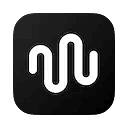
My voice-to-text use case is almost exclusively dictation (in
English) in lieu of typing. There are a lot of transcription apps, many
of them very powerful with advanced features for enterprise and academic
users in multilingual environments. I don't need that. I just need
something dependable and free that works well and saves me from having
to type so much. After trying a great many apps, I'm most satisfied with
Spokenly.
Key Features for This Use Case
- Requires no account - just download it from the Mac App Store, set it up, and start using it. You don't need a username and password for functionality.
-
Local only, if you want - If you are privacy-focused, you can download and employ local conversion engines, including Nvidia's Parakeet, even on Intel Macs. I use it regularly on a 2019 MBP. Other local models include:
- Various Whisper implementations
- Parakeet version for multilingual use
- Apple speech analyzer for macOS 26
- Bring your own API key for online use - If you want to use your own API key for OpenAI, Soniox, Grok, or other specialized engines, you can do this and still stay with the free version.
- True universal compatibility - You can dictate text anywhere on the system where you can put a cursor, so Spokenly can fill in forms in your browser, compose emails and messages, and write Reddit posts or blog entries.
- Text replacement - You can set up custom replacements for anything you use regularly that your dictation engine chokes on: proper names, tech terms, place names/addresses, etc.
Other features
-
Agentic Control - If you want to get into setting up workflows that you trigger with your voice, Spokenly has a list of functions that it can automate:
- Search Google & YouTube
- Query ChatGPT & Claude
- Open/Close Apps
- Send keystrokes
- Open websites
- Run Apple shortcuts
- Run shell commands
- Supports 100 Languages - I am a native English speaker, but I have rudimentary Spanish skills (thanks to training with the Puerto Rican National Guard when I was in the Army). I can easily include Spanish phrases while dictating in English, and Spokenly changes gears on the fly.
- File Upload - You can upload recorded files and have them transcribed. This is a feature in other apps, and I suggest testing this out if it's something important to you. Uploading a two-minute voice memo you recorded in quiet conditions on your iPhone is going to work differently than a one-hour Teams meeting with 10 different speakers. YMMV.
Caveats
This is not a plug-and-play app for absolute beginners. You have to choose what model you want to use, and they aren't all the same. Luckily, Spokenly does offer some suggestions. If you go with a local model, you have to download it, and if you're short on hard drive space, the models are about .5 GB on average. If you want advanced online support, you'll need to obtain your own API keys or be prepared to pay for the pro version ($7.99 a month). Also, depending on your configuration, you may experience lag if you're on an older or under-powered device.
Stay is a Free and Useful Utility for Multiple Monitor Setups
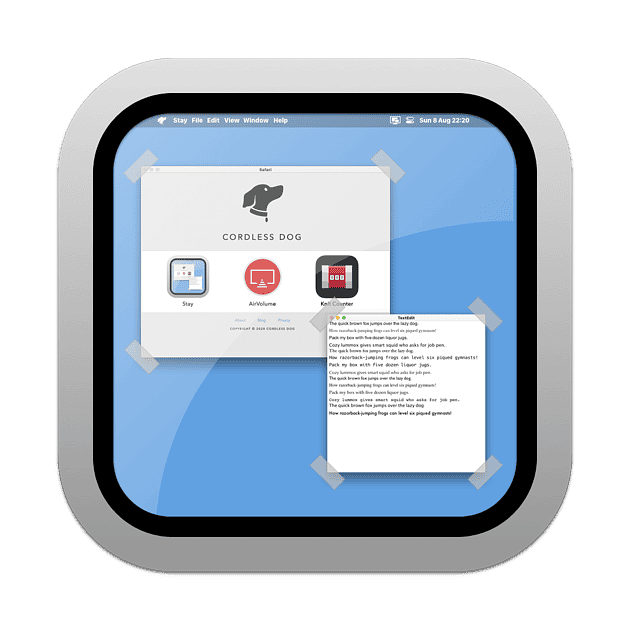
When it comes to multi-monitor setups, users have wildly different
demands. Some people make extensive use of spaces, while others won't;
their applications must be tiled the exact same way at all times. My
personal use case in the two-monitor setup that I use is that I want
apps to open on the same monitor with each use. Although Stay does
remember tiled window positions in its profiles, I don't care so much
about that, because I tend to use most of my apps in full-screen mode. I
absolutely do not want to have to drag windows around from monitor to
monitor so that my muscle memory can take over as I work.
Free Solution
To accomplish this task, I use the free utility Stay from Cordless Dog Software. The core idea is that Stay lets me snapshot window positions (size + location + display) for particular configurations (e.g., laptop display only, laptop + external monitor) and then restore them when my display setup changes. It's not so much a fully featured window management tool as it is a "put my windows where I left them" solution across display changes and reboots.
Stay is free, and it supports Apple Silicon. It does not need Rosetta.
It isn't perfect or bulletproof. Apple Spaces are flaky, and anyone who says they aren't hasn't made extensive use of them. Stay can sometimes get confused, placing a window sized correctly in the correct position on your monitor, but in the wrong space. Apps that use non-standard windows (Steam, X11, Adobe Creative Cloud) don't always work well with Stay. Stay works best with a static setup. If you often open and close various windows and want tiling, automation, and snapping, Stay is not the product for you.
Caveat
Now, the biggest drawback for some people is that Stay appears to be abandonware. It's abandonware that works, so I'm fine with it, but some people won't invest 30 seconds of setup time in an app that hasn't been updated since 2021.
Paid Alternative
If you want a top-shelf, well-maintained app to do what Stay does (plus a lot more), my recommendation is Moom from the great team at Many Tricks Software. It’s more refined than Stay, featuring window-snapping and custom grid resizing. You can save and recall layouts, but it’s less strict about returning windows to exact positions when changing monitors.
There is also a new player in the space, Snaps of Apps, which I have not personally tried yet.
ExtraDock Simplifies Remote Work
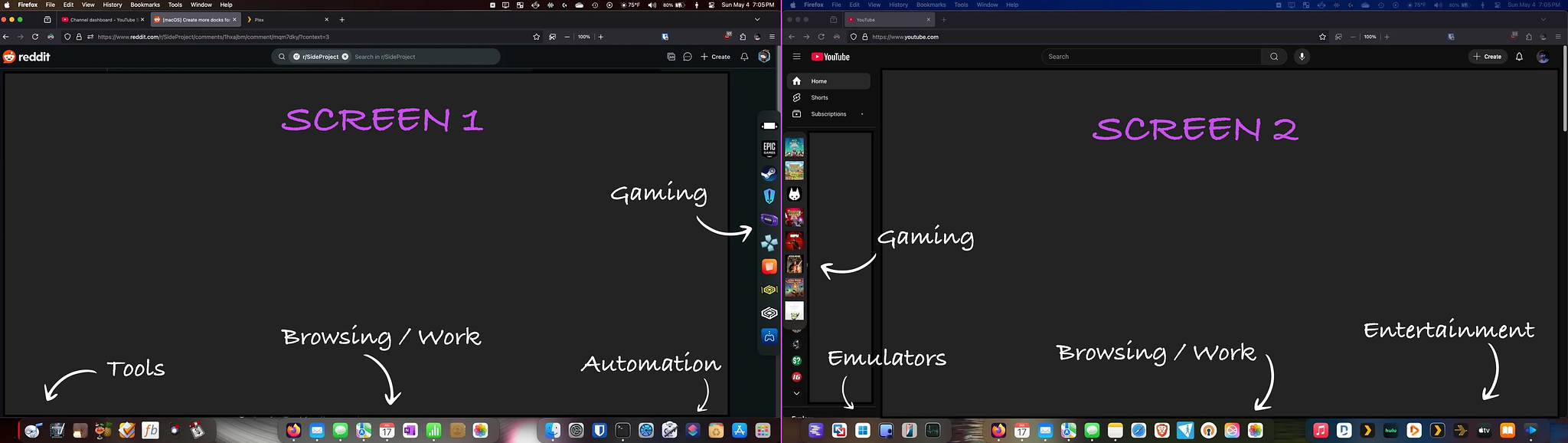
On my workstation, where I get most of my work done, I have a dual
monitor setup dialed in over a period of time to match my preferences
for the apps and processes that I use daily. I am partial to a
keyboard-centric workflow. I have used keyboard-driven launchers for
many years, including LaunchBar
and currently Raycast.
However, I deal with a great many files, primarily photographs, videos,
music, and eBooks, moving them from different locations in my file
system to other locations. This requires me to use a mouse and to do
quite a bit of application switching. When I am away from home, whether
at a coffee shop or on an extended trip, I prefer to remote into my
primary workstation to get things done rather than use the native
interface on the MacBook Air I carry with me. This can be problematic
because, rather than having two 27-inch monitors, I'm limited to one
15-inch Retina display. I've tried a variety of remote access
applications, but right now, what works best for me is native screen
sharing through a Tailscale network.
I am constantly switching not only between applications but also between monitors. For various reasons, using the native Mac dock is not always practical because of screen space and window placement. Likewise, using a keyboard-driven launcher is also difficult, and the same goes for application switchers. Depending on the last thing you clicked on, you may activate an app on the remote machine, or you may activate something on your local machine. It can be a coin toss.
I've started using ExtraDock from Appitstudio as a way to simplify application access and switching when working remotely. I had been switching and launching apps with Start from Innovative Bytes, a menu bar app, but it takes too many fine motor skills to access the menu bar on a shrunk-down remote display for my liking. ExtraDock lets me create a variety of dock-like launchers for different workflows and activate one or more of them when needed.
Features I Like
- Different docks for different displays without interfering with the native dock
- Custom-sized dock icons
- Custom dock orientation (horizontal or vertical)
- Autohide or always on top choice
- Widgets in the dock (Finder, Time, Trash are the ones I use)
- Appearance customization for colors, borders, and spacing
Using ExtraDock in conjunction with Stay from Cordless Dog, an app that lets me configure apps to launch to assigned positions on different monitors, has been a real game changer. Getting to the apps I need when I need them while working remotely is no longer aggravating.
A lifetime license for ExtraDock is available for €31.99, or if you prefer, a one year subscription €9.99 . Both options have a 14-day money back guarantee.
tinyMediaManager - Power User Toolbox for Movie and TV Show Collections
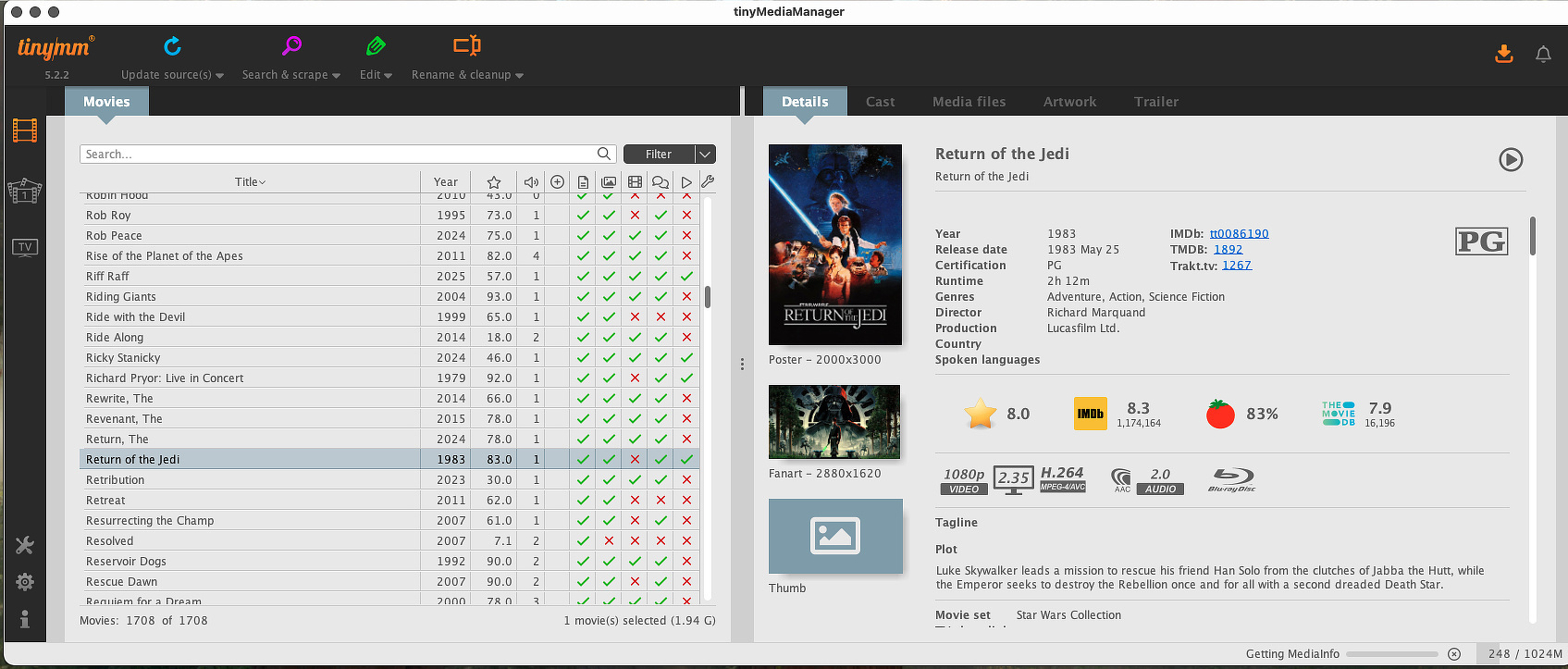
My personal media collection dates back to the days of ripping
Netflix DVDs, back when the Internet used to come in the mail.
Consisting of thousands of titles and weighing in at 20 TB, it presents
some management challenges. Keeping things organized and standardized is
important to me, and while I value automation, I also want full control
over my files. To that end, I use tinyMediaManager (aka TMM),
a cross-platform (macOS, Windows, Linux) app written in Java. Since it
is optimized for Apple Silicon, I use it on my M2 MBA rather than my
vintage Intel MBP. The actual files are located on my self-hosted server
and on a USB drive I use for archival purposes. Not having to keep the
files on a local drive is a big plus.
What It Does
It scans directories of movies and TV shows to scrape metadata from multiple sources (IMDB, TVDB, Trakt, etc.) to include:
- Trailers
- Subtitles
- Posters and artwork
It allows you to tag and organize your media into sets and collections. It generates NFO files used by the media-playing app Kodi (XBMC). It has powerful renaming tools, but be careful when using them, as there is no undo button. Test on a subset of files before going hog wild on your whole collection, and remember that backups are your friend.
Where It Shines
- Flexible metadata scraping: If you are really into maintaining a well-managed collection and have a subscription to Trakt Pro or similar services, TMM works well with them (and free sources) to retrieve rich metadata (cast, awards, artwork, subtitles, etc.).
- File/folder renaming & NFO generation: If you ever change your primary media player and need to reformat your metadata to use a new standard for Kodi (XBMC), TMM has got you covered.
- Large-library support and bulk operations: There are lots of folks with media collections that dwarf mine, and based on feedback I have seen in forums, TMM doesn't choke, although it can be slow to start up with large collections.
- Cross-platform and Apple Silicon support: On macOS, it has a dedicated ARM build (v5), so the tool is kept up to date with newer Macs, but if you're still on an Intel machine, it is supported.
- Highly configurable: You can rename tokens, adjust scrape settings, set file naming schemes, filter and sort large collections, and integrate with external tools like FFmpeg and yt-dlp.
- Good community feedback for power users: Reddit is the best resource r/TinyMediaManager.
Where It Doesn't Shine
- Look and feel: Because it's a cross-platform Java app, it doesn't follow typical macOS design standards. While it isn't as jarring as the Calibre interface, people who are picky about UX/UI will be put off.
- Steep Learning Curve: Some of the basic features, such as scraping, are pretty straightforward, but advanced features like renaming tokens, filters, and naming schemes take time to set up.
- Subscription/licensing changes / free version limitations: The software used to be freeware. Currently, the free version is limited (in loaded objects/API calls), and the Pro version requires a license that costs 1 euro a month.
If you manage your media through the "arr" stack, you can still benefit from using TMM to download subtitles and obtain trailers. I use a combination of Plex with Infuse as a front end and Jellyfin and have never had an issue with my files attributable to TMM.
Calibre Keeps Getting Better
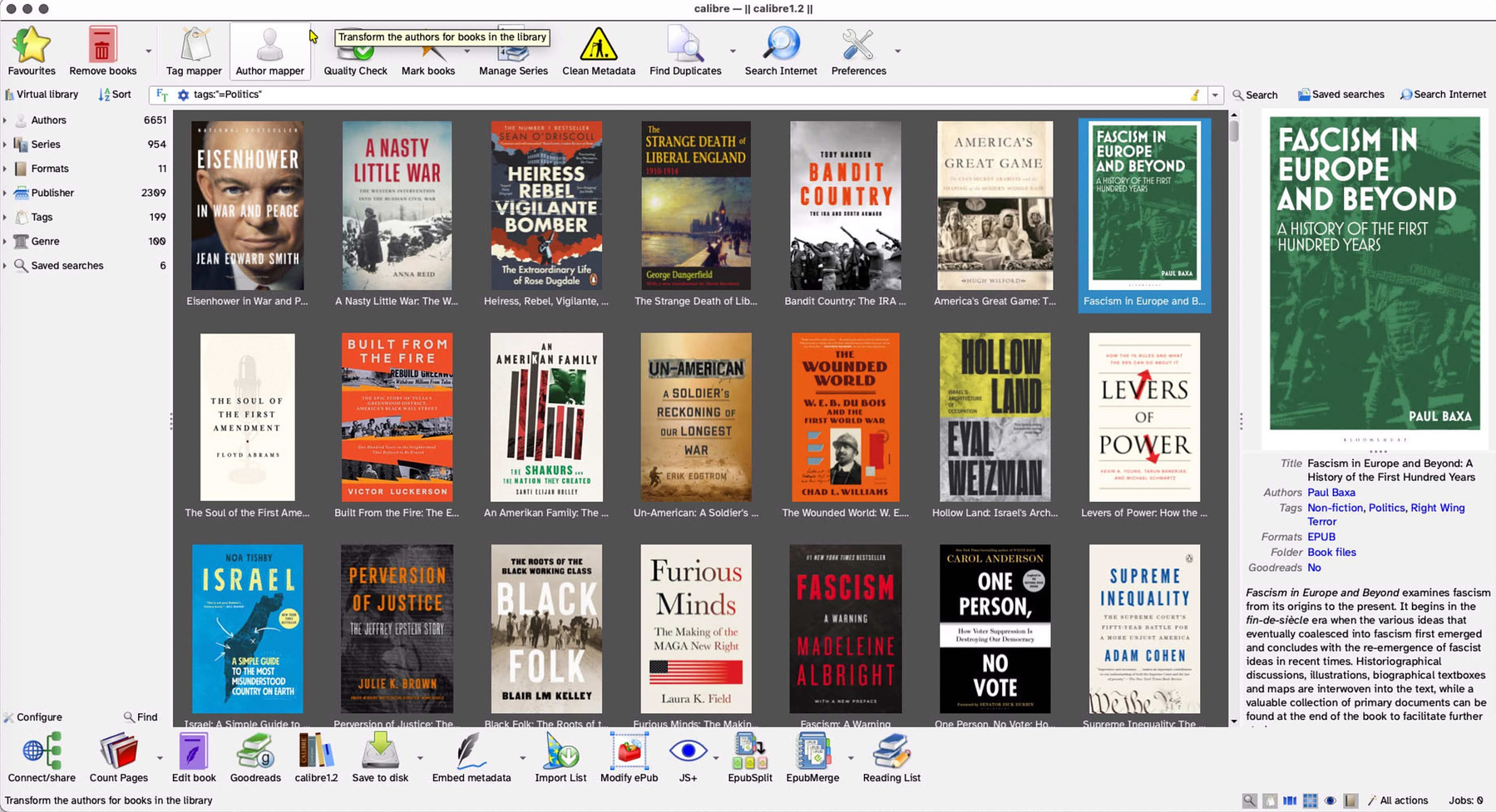
The free and open-source e-book manager, Calibre, by developer Kovid Goyal,
has been around for quite a few years now. It is multi-platform, with
versions for Windows, Linux, and macOS. It is somewhat homely, although
it includes functions to customize its appearance. It definitely does
not follow typical macOS interface standards, so if that's something you
require, you might have to compromise if you want access to Calibre's
features. However, for anyone with a moderate to large-sized collection
of e-books, it is a must-have toolbox, and after using it for a decade,
I am still finding new things it is capable of doing.
When you use Calibre to organize your collection of e-books, it can quickly show you all the books by the same author or in a book series or even books based around a specific set of topics if you take the time to tag your books when adding them to the app. It supports a huge number of formats (EPUB, MOBI, AZW3, PDF, TXT, CBZ/CBR comics, etc.) and has a built-in format converter if you want to standardize into something like ePub. The built-in viewer is perfectly fine for reading books on your computer. The Calibre database allows you to create your own fields with a list of data types that you can use. You can choose to display them or not, and organize your books accordingly. It's easy to dump your entire collection into a single logical organization but view different subsets as virtual libraries. You can group books by very specific criteria, such as books about baseball published in the 1990s with a four-star or above rating that you have already read and own a physical copy of.
Calibre has a robust collection of free plug-ins that are integrated with other services such as Goodreads, The Open Library, and Hardcover. You can tap into the review and book jacket databases of many different websites. If you are looking for a book that you do not own, you can search for it from within the Calibre interface using both free and paid websites. Calibre can perform many actions on individual books, such as page counts and determining reading levels. You can choose to have it index the contents of your entire collection of e-books, which will enable you to quickly perform full-text searches, a feature that can be invaluable when doing research. You can use Calibre to edit e-books and to join and split e-books, which is useful when you have an omnibus edition of a collection and you want to make individual files.
If you use an electronic reader of almost any type or vintage, you can use Calibre to add and remove content, especially file types that the native software doesn't handle well. If you want to read news articles and magazine articles on an e-reader, Calibre has built-in functionality to download and format them for you.
I keep my Calibre library in a couple of places: my always-on Mac and mirrored to my self-hosted server. I have local and remote access to it, allowing me to share books with other people via links and email and to read anything in my collection from a browser, no matter where I am.
Strengths
- Versatility
- Conversion
- Metadata and library management
- Device and content server support
- Open source and extensibility
- Frequent updates and new features
What Mac Users Don't Like
- Non-standard interface
- Poor handling of complex conversions (although to be fair, even expensive paid apps like Abby Fine Reader can struggle with these)
- Complexity and learning curve
- Limited support for older macOS versions - There are versions of Calibre that will work all the way back to OS X versions, but don't expect them to match the latest version feature for feature.
What's New
If you used Calibre in the past but haven't checked it out recently, here are a few of the latest feature additions:
- Native Kepub support for Kobo readers
- "Connect to folder" capability to treat remote folders as if they were USB storage devices
- Interface changes in the Mac version to meet some Mac design specs
- Improved opening speeds for large ePubs
- Light/Dark mode for the display grid using book covers
- Metadata merging (including comments) for books
- Bulk operations improvement, including the ability to cancel remaining actions in a large queue without losing the actions already performed on the queue.
People Sure Are Picky About PDF Tools
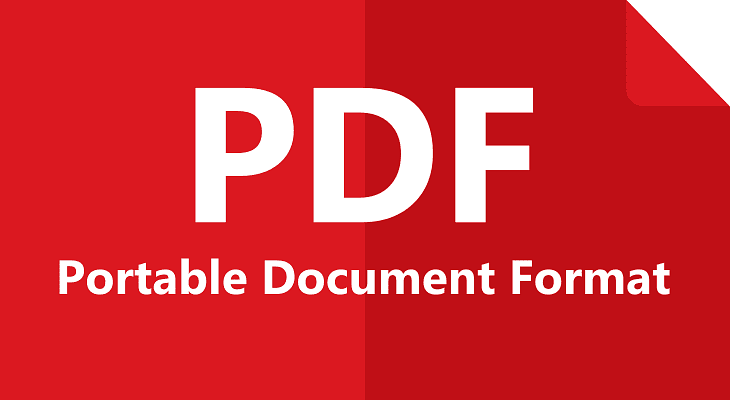
Few categories of software arouse as much debate as apps designed
to work with PDFs, primarily because there are such a variety of use
cases and work flows around these documents. As anyone who has ever
worked in IT support can tell you, every ignorant enterprise user that
has ever lived is convinced they need Adobe Acrobat Pro - to hell with
its huge footprint, huge cost and hefty learning curve. Even
knowledgable Mac users who are infrequent users of PDFS, remain in the
dark about all the powerful features available in the native macOS
Preview app:
- Annotate and mark-up Documents & Images: add highlights, underlines, shapes, text boxes, free-hand drawing, callouts, sticky notes.
- Fill out PDF forms / add signatures: you can type into form fields (where detected) and insert an electronic signature via trackpad or camera.
- Rearrange, delete, insert pages in PDFs: drag pages in the sidebar, drop in images or other PDFs, merge documents.
- Redact or permanently hide sensitive content in PDFs/images: Black-out (redact) areas so they cannot be recovered.
- Export/convert file formats: e.g., change image formats, export PDFs with encryption/passwords, save in various file types.
- Built-in OCR/text selection on images (in supported cases): lets you hover/select text in an image and copy it.
- Password protect & set permissions in PDFs when exporting: you can lock a document so it can’t be printed/copied/edited.
Users who have easily defendable specific needs for powerful PDF apps include those in academia, the legal profession and finance, where there are often laws concerning data retention for the massive amounts of data generated. And, of course there are lots of one off cases for different roles that can be incredibly specific.
For many users, occasional PDF needs can be easily met by free online tools that do document conversion, signatures and advanced annotation:
- iLovePDF | Online PDF tools for PDF lovers
- Smallpdf.com - A Free Solution to all your PDF Problems
- Best PDF Editor | Edit, Sign, Merge & Secure
For my advanced needs, which are primarily the conversion of large PDFs into ePub and other formats along with adding OCR to PDFS that don't have it, I am partial to Abby Fine Reader, which is a hefty $70 a year.
Currently, SwiftDoo PDF for Mac is on sale for $7.99, a considerable discount from the usual price of $98. At the discounted price, it's a decent bargain if your PDF needs fall in the these categories:
- Text/Image/Link editing – Unlike many simpler PDF viewers, you can edit text, change font/size/style, insert images, and embed hyperlinks. (Vendor version 2.0.0.3 added this explicitly.)
- Annotation tools – Highlights, underlines, strikethroughs, sticky notes, shapes, drawing freehand: useful when marking up documents rather than just reading.
- Page-/document-management – You can rotate, insert, delete pages, reorder, etc. Good for cleaning up multi-page PDFs.
- Security features – Password protection, permission settings (view/copy/print/edit) are included in the Mac version.
When compared to the Windows version of the app, the Mac version comes up short, primarily because it lacks OCR conversion and batch conversions. It's also not optimized for Apple Silicon, meaning it requires Rosetta which will not be supported after the current version of macOS. You can spend more money and get more features from other PDF suites like PDF Expert ($140 one−time)and Foxit PDF Editor ($130 - year).